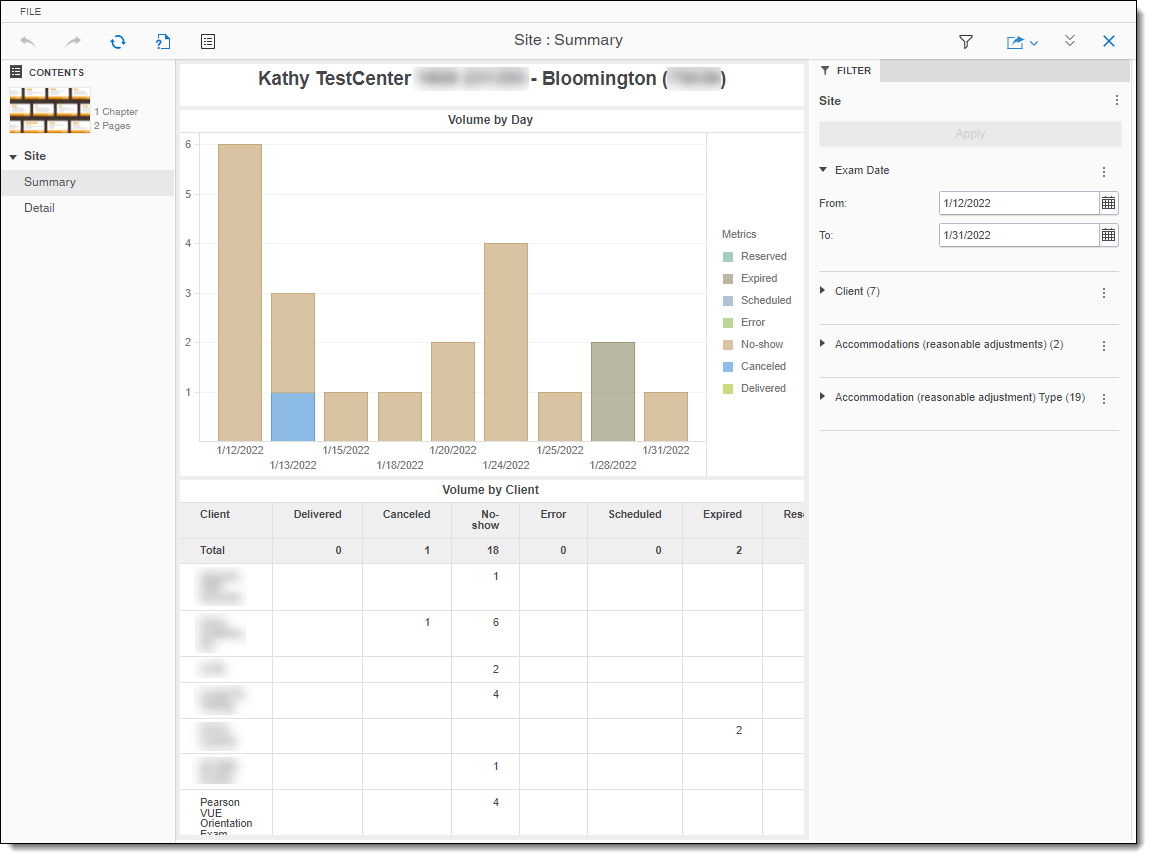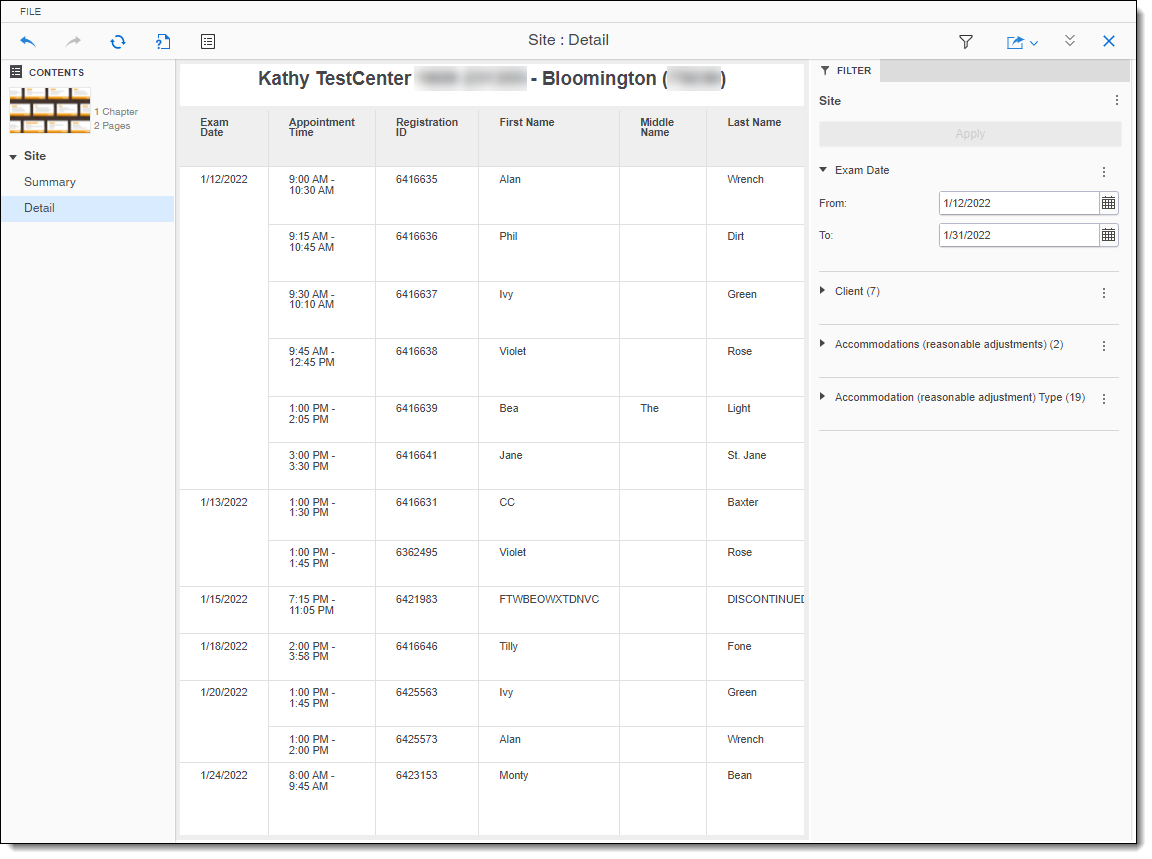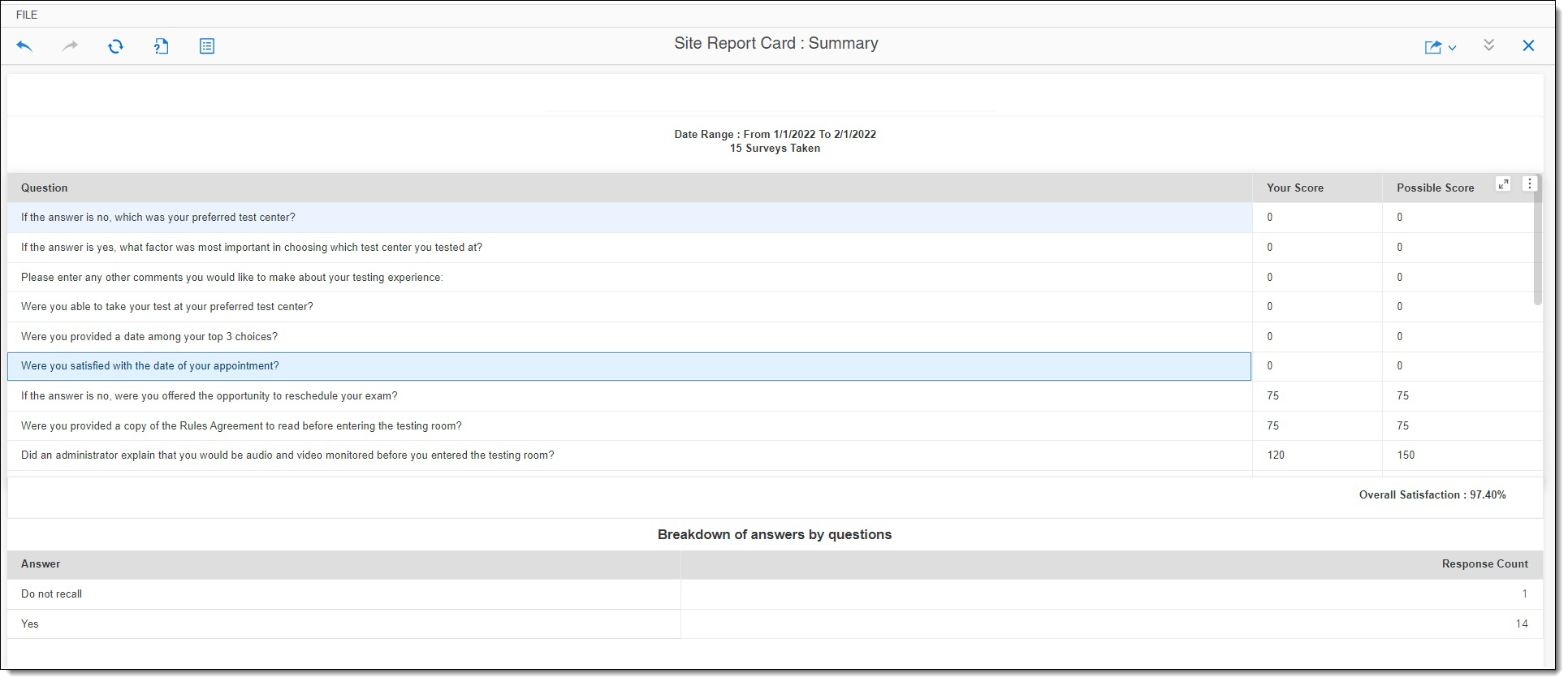IntelliVUE reporting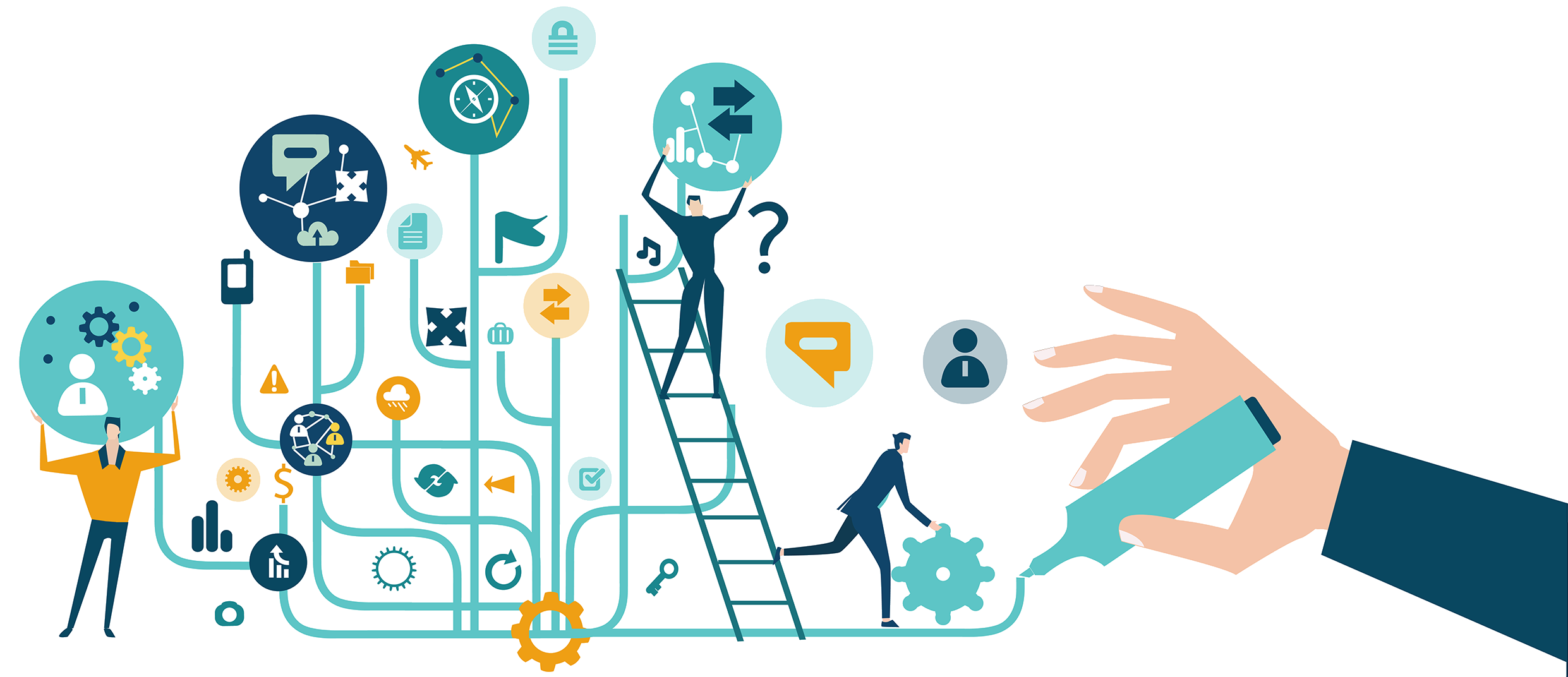
The IntelliVUE reporting application allows users to run various site reports. The IntelliVUE reporting application is Pearson VUE's premier reporting tool.
- If the navigation pane is not displayed, select the Menu button at the top of the page.
- Select the IntelliVUE reporting menu.


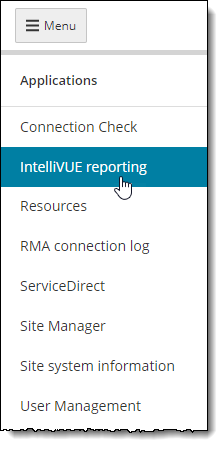
- The IntelliVUE Open application page opens.


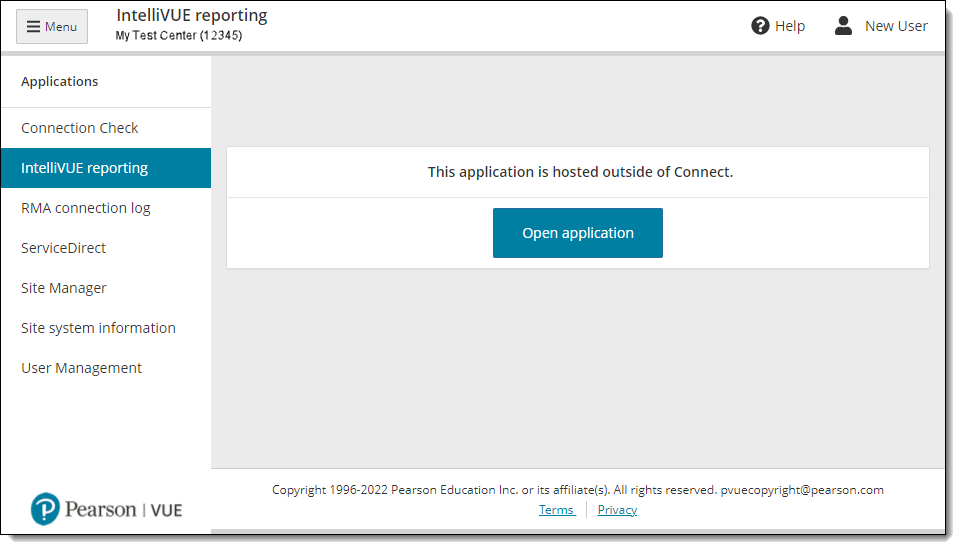
- Select the Open application button to launch the IntelliVUE reporting application. IntelliVUE opens in a new tab and displays the Site Reports folder.


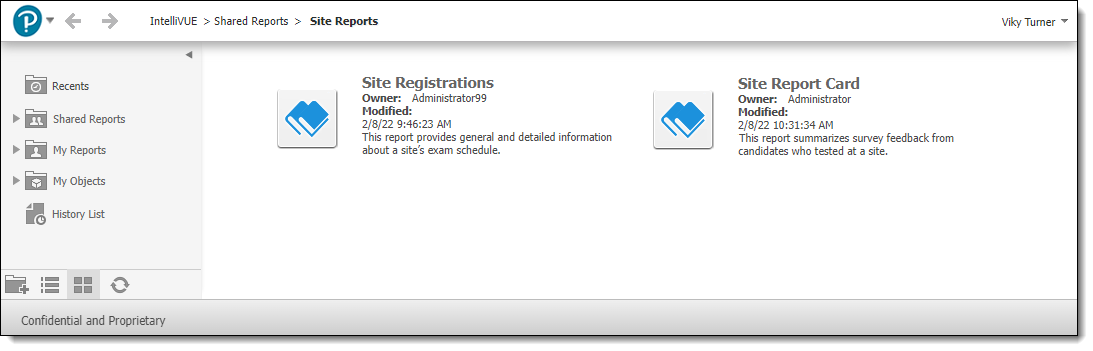
- The Site Reports folder lists all the reports you can run about your site.
|
Currently, the reports cannot be run when users affiliate into another site. The reports are only available for users that log in to their own site. |
See the IntelliVUE online help for details on running the reports.
Pearson VUE Proprietary and Confidential