Change User Password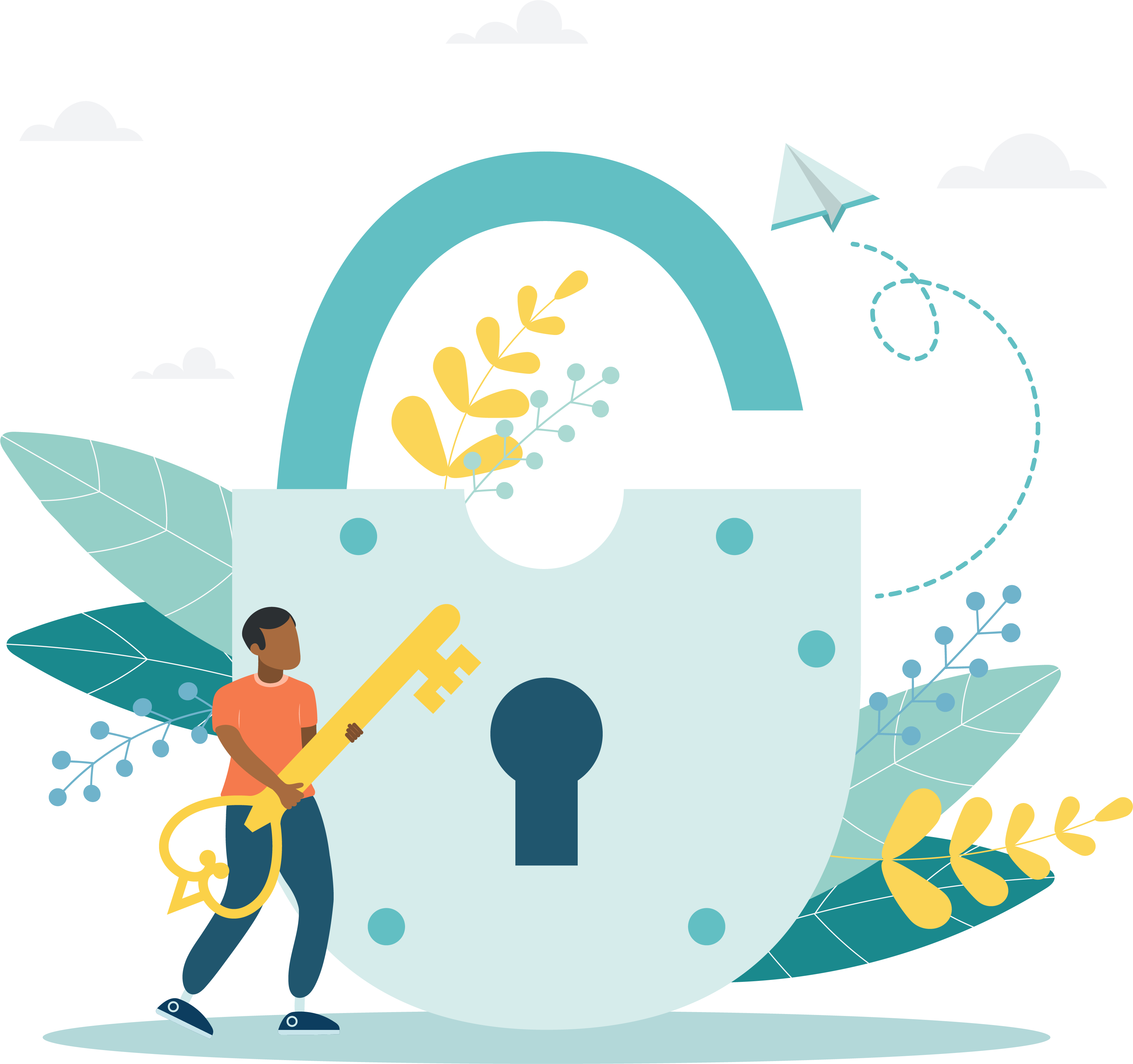
Once you are logged in to Navigator, you may change your password using the Account Settings.
- Select the User menu in the upper right-hand corner of the Navigator title bar.


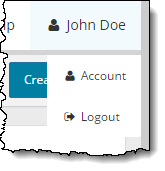
- Select the Change password menu under Account settings.
The Password page is displayed. 

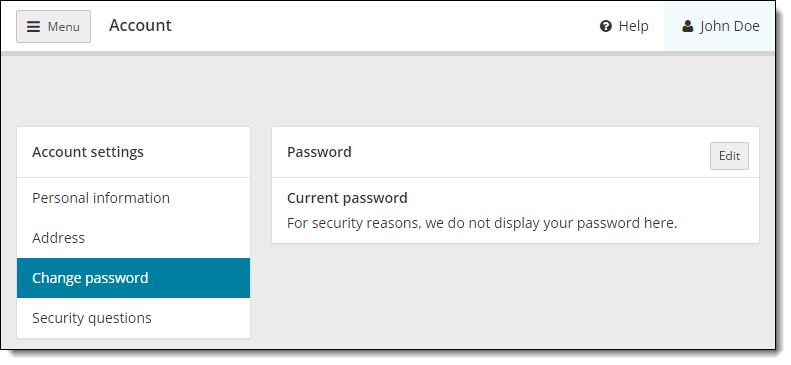
- Select the Edit button on the Password page.
- Enter your Current password on the Edit password page.



- Enter a New Password.
|
Strong Passwords are required. A password must adhere to the following rules:
Passwords expire every 60 days by default, unless otherwise specified by the client. Passwords may not be duplicated for 4 years. |
- Re-enter your new Password and select Save.
A message states the Password was successfully updated. 

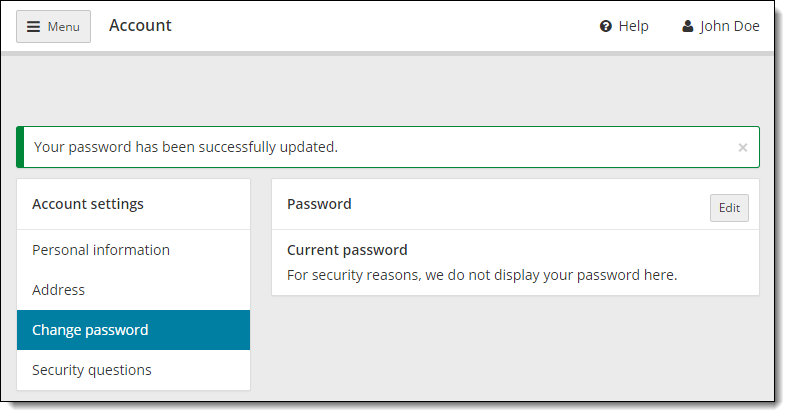
If you entered an incorrect current password, or you have changed your password within the past 24 hours, or you are attempting to reuse a previous password, a message states your password could not be changed. 

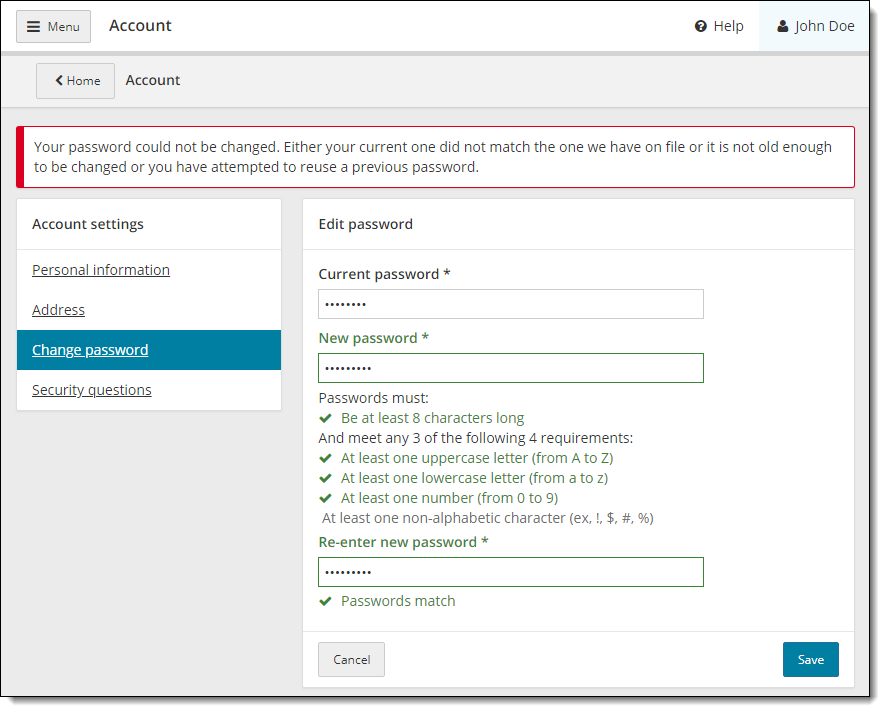
Pearson VUE Proprietary and Confidential