First Time Login (Security Questions)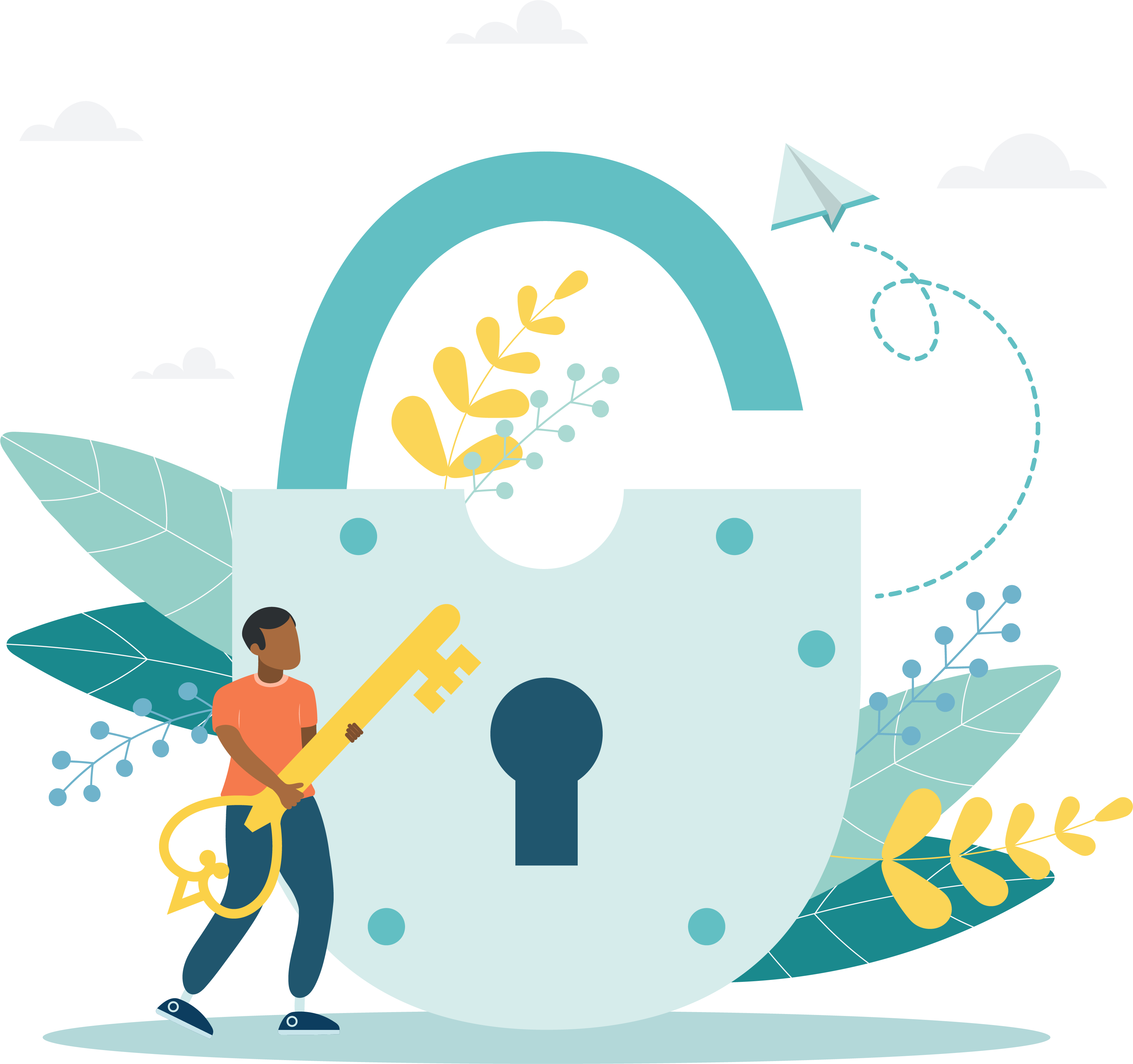
A Pearson VUE employee creates the first Client Administrative user. This Admin user is given rights to create their own client users via the User Management application. When a user profile is created, new users receive an email with a Username and a link to setup their Password and Security Questions. Once the password and security questions have been configured, the new user may login to Navigator.
- Locate your account created email and select the link to complete the account creation.


New Navigator user email
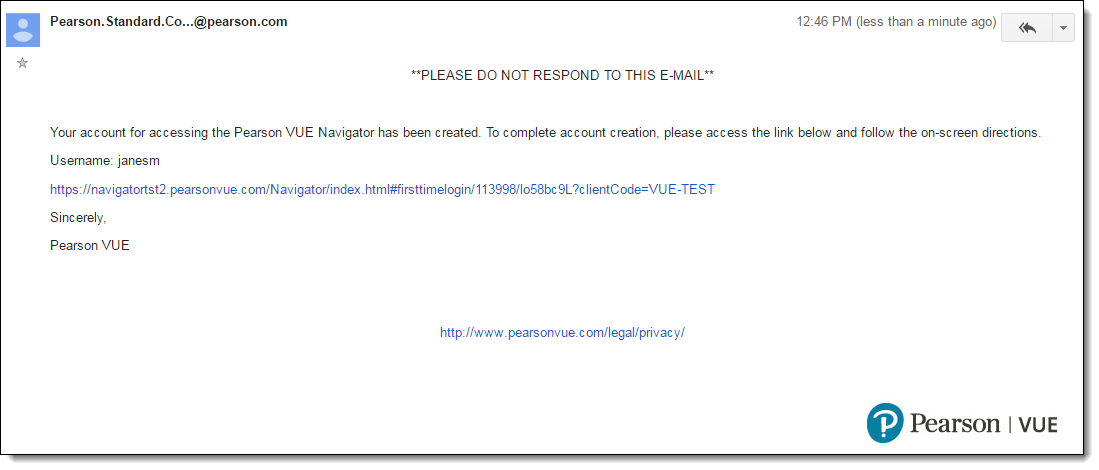
New Proctor user email
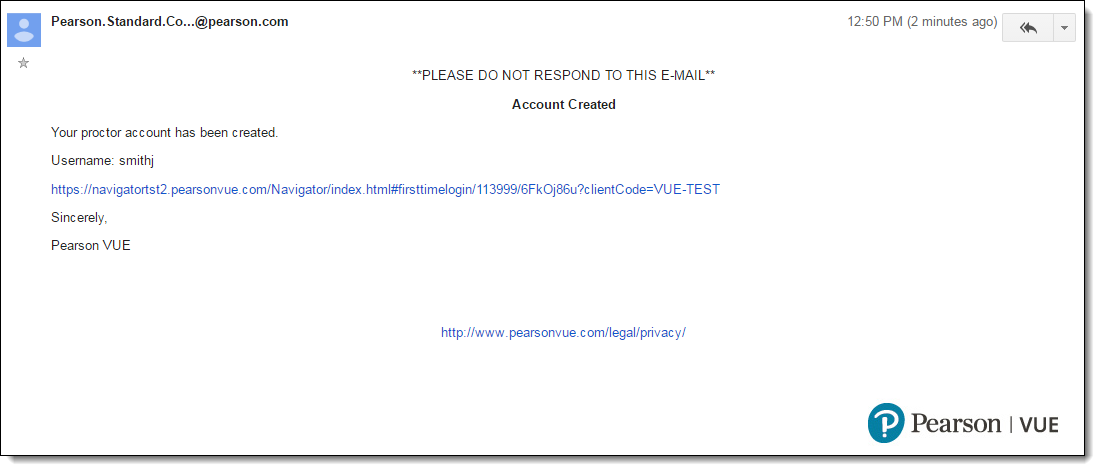
|
The only way to access the first-time user Password configuration screen is by selecting the link. The email link is only valid for 7 days. If you cannot find the system generated email or you try and access Navigator 8 days or more after the email was generated, you must contact your Client Administrator or your Pearson VUE Program Manager to have them reset your account and regenerate the email. |
- The first time you access the Navigator portal, you must consent to Pearson VUE's use of tracking cookies to use the Navigator portal. Select I understand.


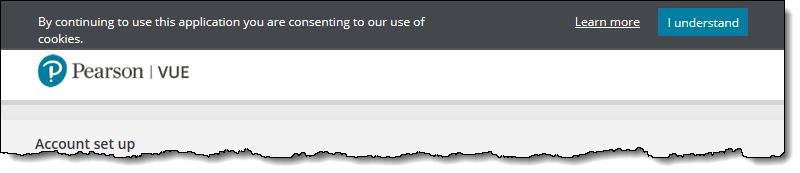
|
You must consent to Pearson VUE's use of tracking cookies to use the Navigator portal. |
- Select a question from the Question 1 drop-down list.


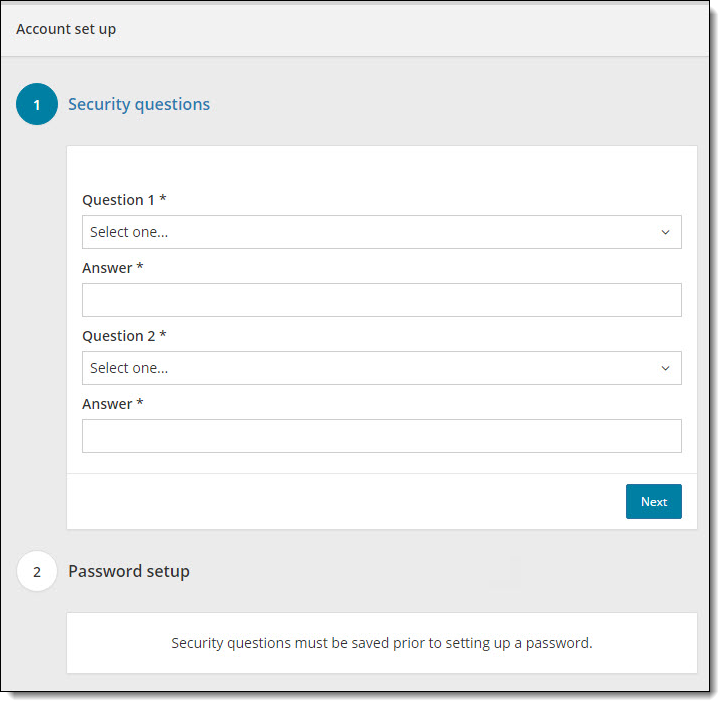
- Type the answer to the security question in the first Answer field.
|
The answers are not case sensitive. There are no limits to the answers you must provide, but you should try and keep your answers simple because you must remember what you typed to unlock your account if you cannot remember your password. |
- Select a question from the Question 2 drop-down list.
- Type the answer to the security question in the second Answer field.
- Select Next.
- Proceed to the First Time Login (Password setup) topic.
Pearson VUE Proprietary and Confidential