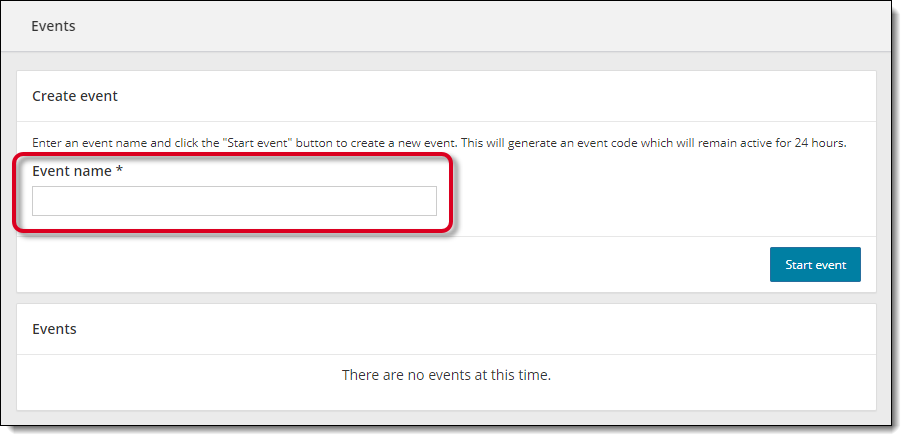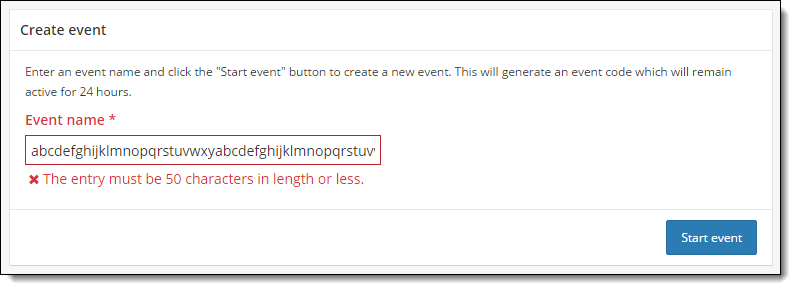Create an event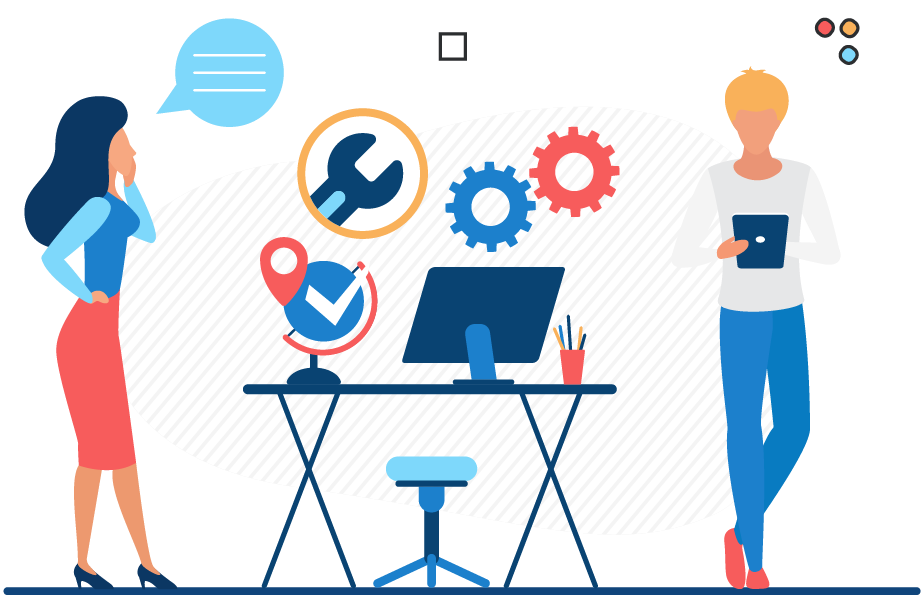
Events are used to admit candidates for their exams on the testing day. Prior to a testing event, proctors must create an event in the Proctoring application in the Connect portal. The event generates an event code that is used to unlock candidate exam registrations at the testing event. Event codes remain active for 24 hours. Proctors may only unlock candidate exam registrations if the event code is active when the candidate is scheduled to begin their exam. If you create a Proctoring event more than 24 hours before the testing event will start, you must regenerate a new event code.
Users must have the May admit candidates and deliver exams role to create events, admit candidates for exams, and unlock exams for candidates so they can complete their exam.
|
Events can be used for multiple event days. They are not limited to a single event day, and they are not tied to a specific event date. If you want to use an event multiple times, you must regenerate a new Event code. The event code determines when the event is active. See the Regenerate an Event Code topic for details. |
- Click the Start Event button.
|
Make sure you want to create the event before you click Start event. There is no way to delete an event once it has been created. You may edit the event name once it has been created. The creation date and time stamp are never altered. See the Edit an Event Name topic for details. |
The event details page is displayed. 

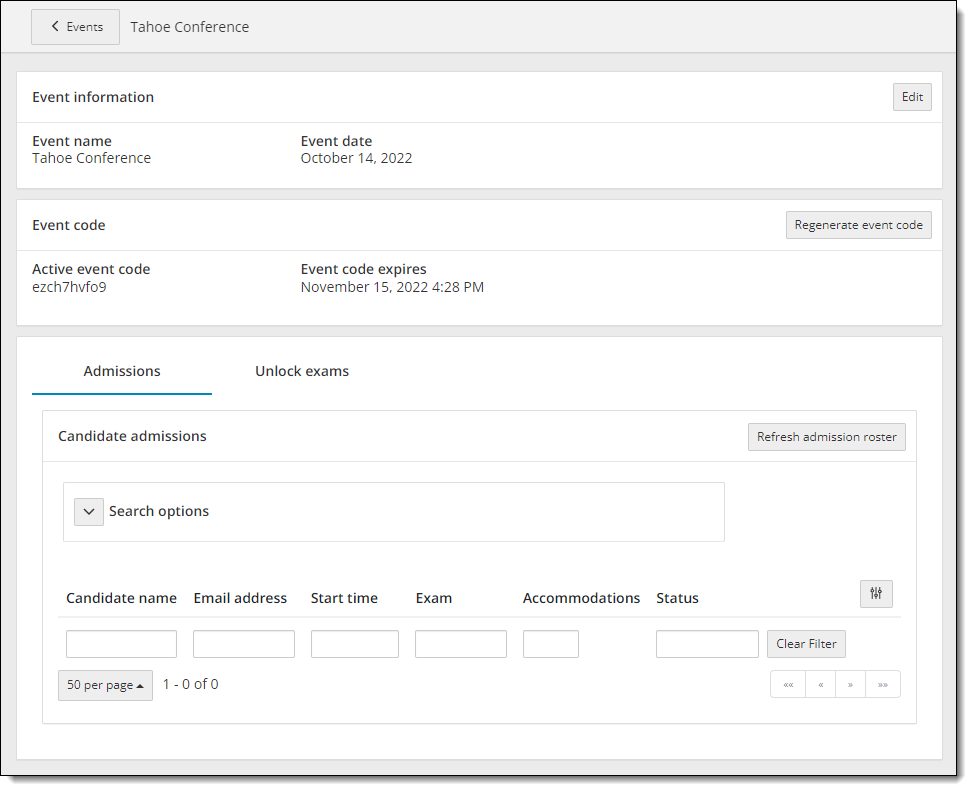
|
|
|
- Click the Events button
 at the top of the Event details page.
at the top of the Event details page.
The Events dashboard is displayed. The newly created event is listed at the bottom of the page in the Events list. If you have created more than one event, the events are listed in the most recently created to the oldest created order. The Event date column is the date and time the event was created. The event code determines when the event is active and exam registrations may be unlocked for testing. 

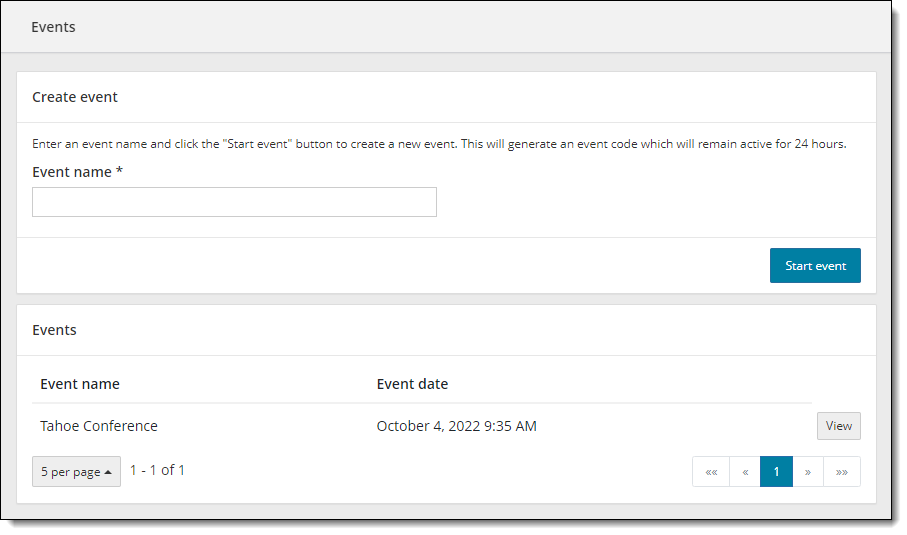
Pearson VUE Proprietary and Confidential