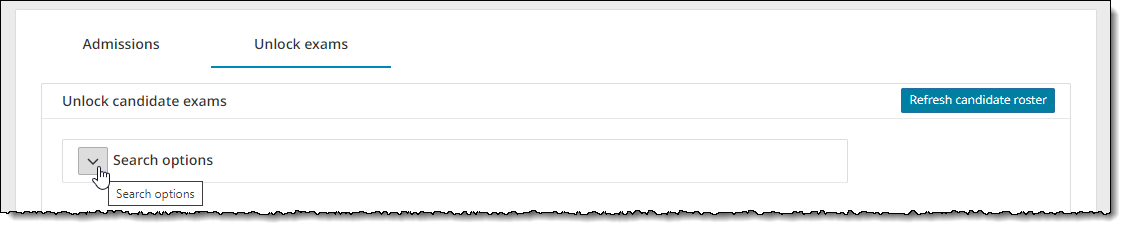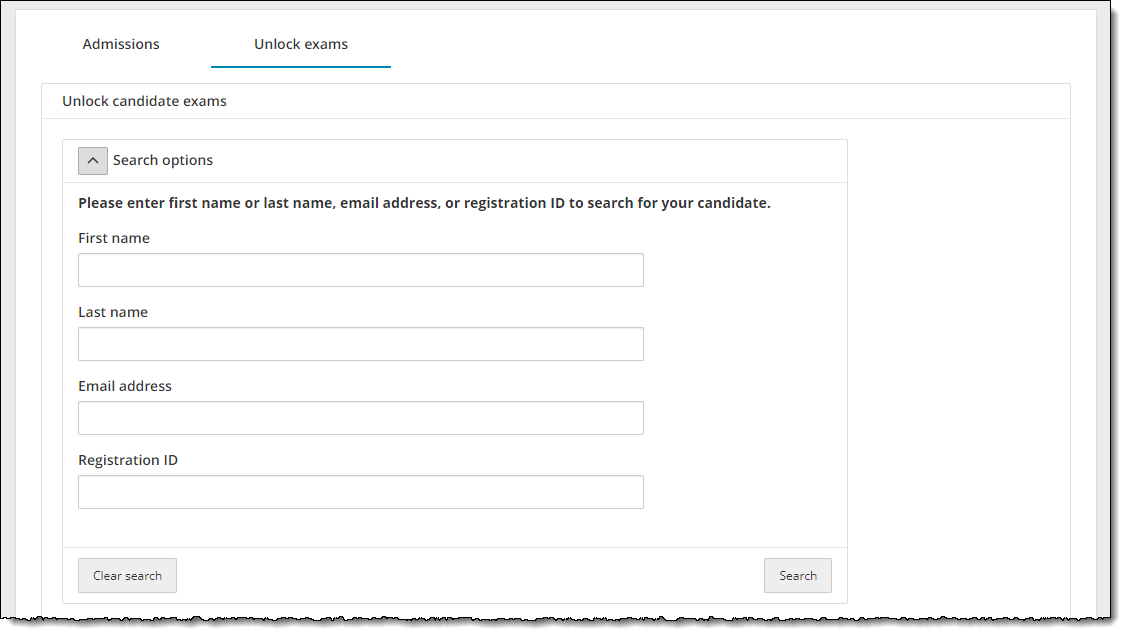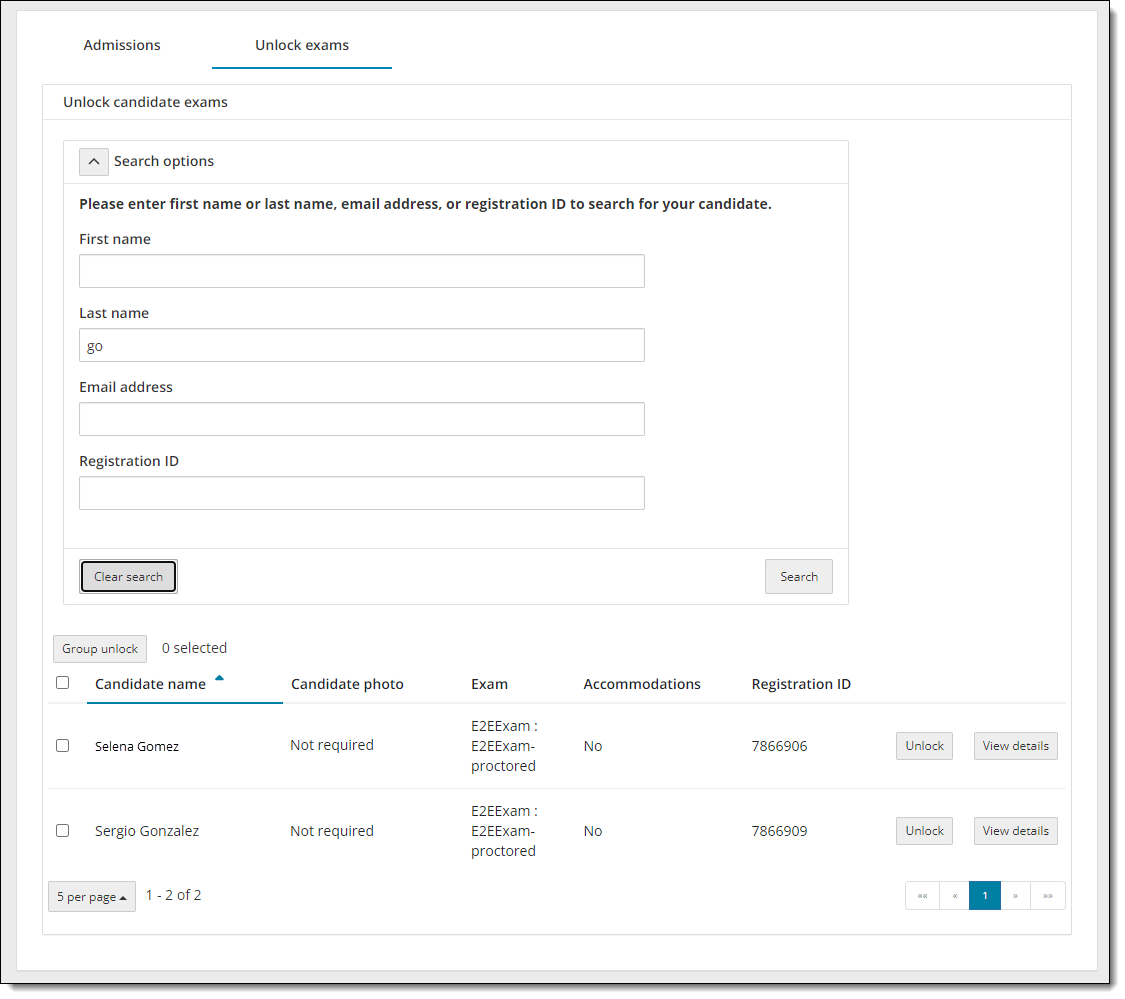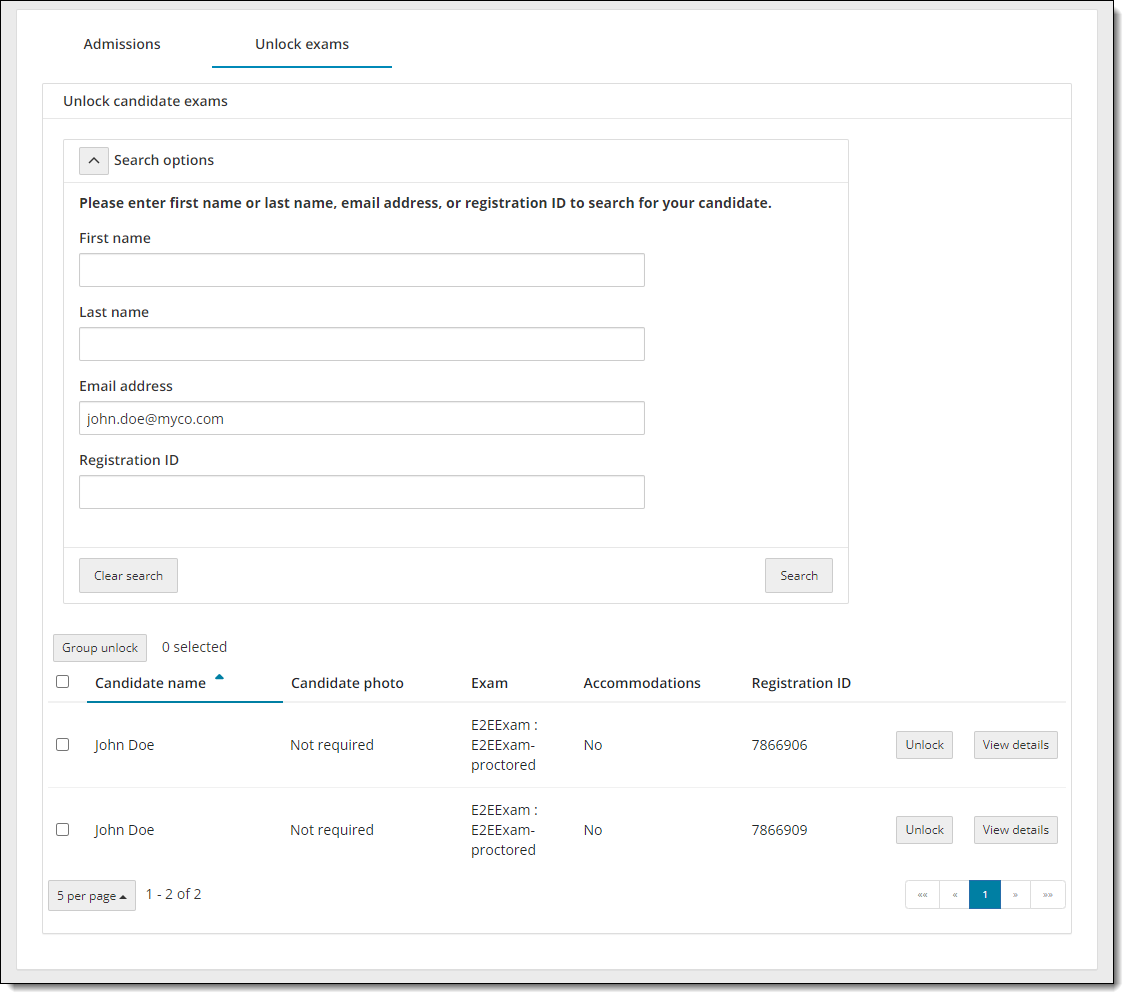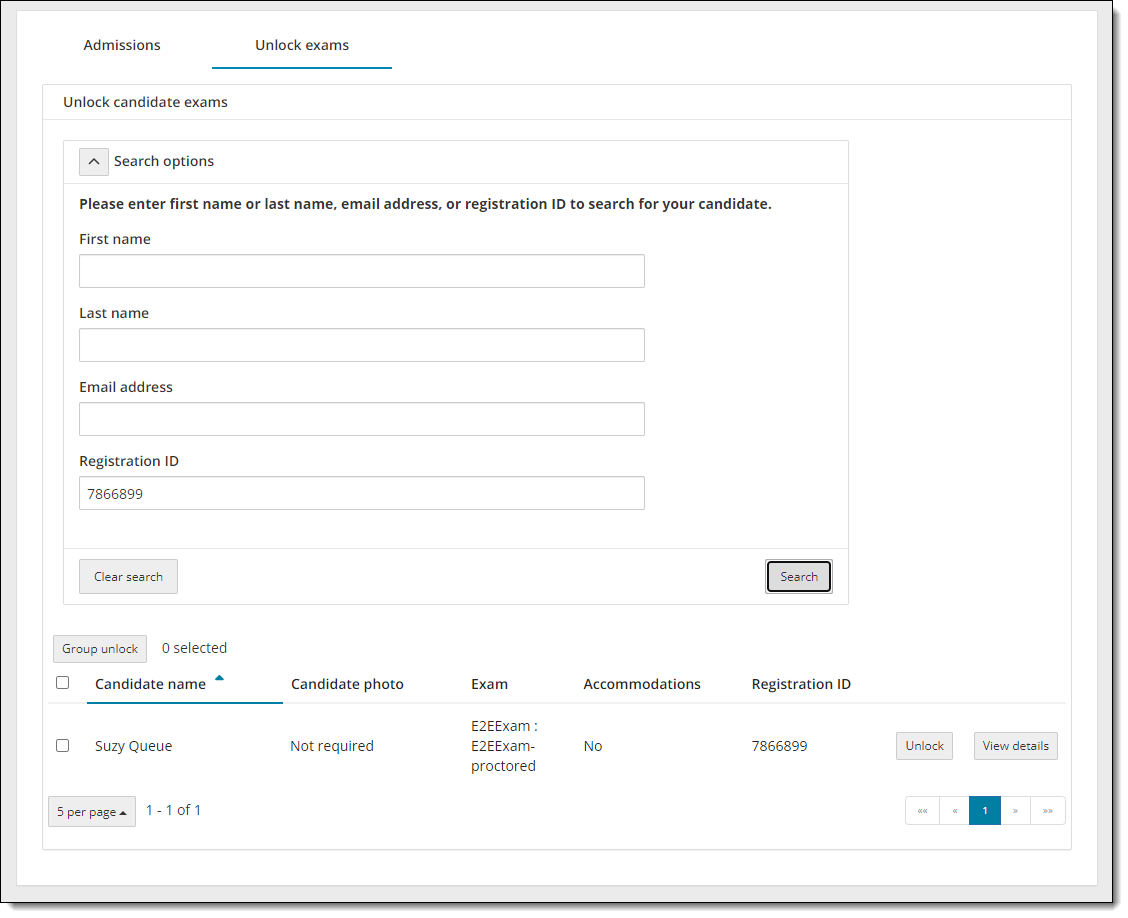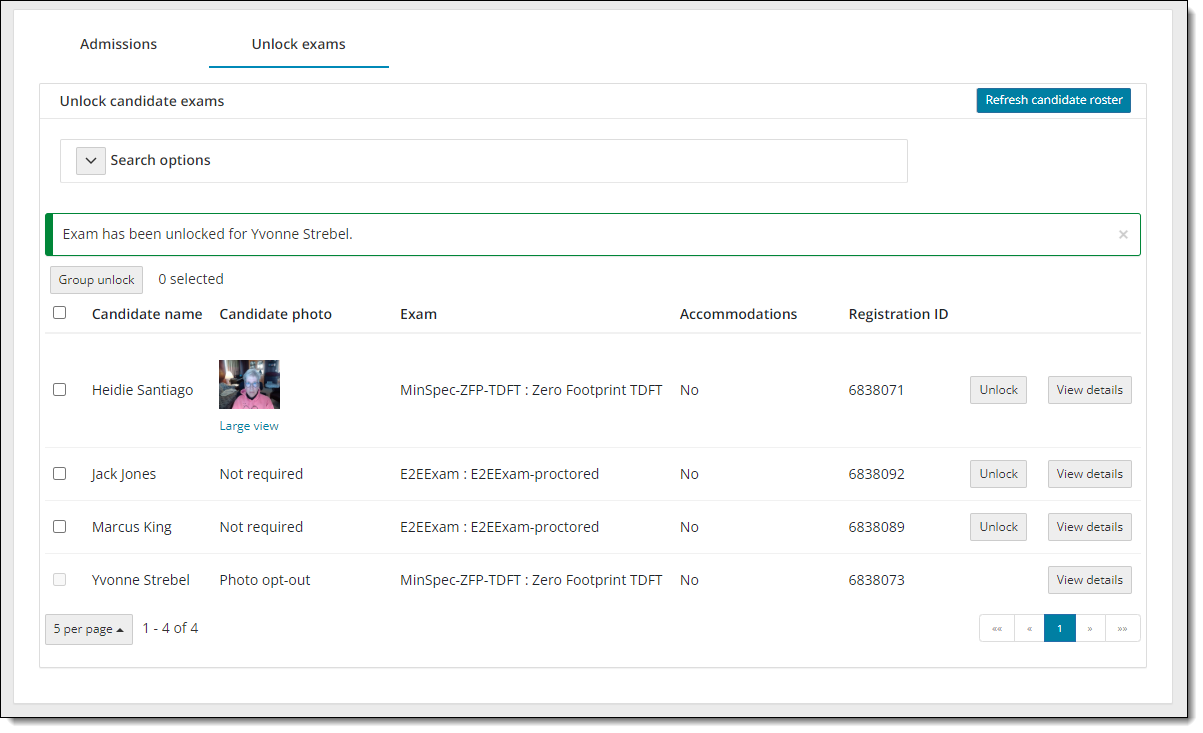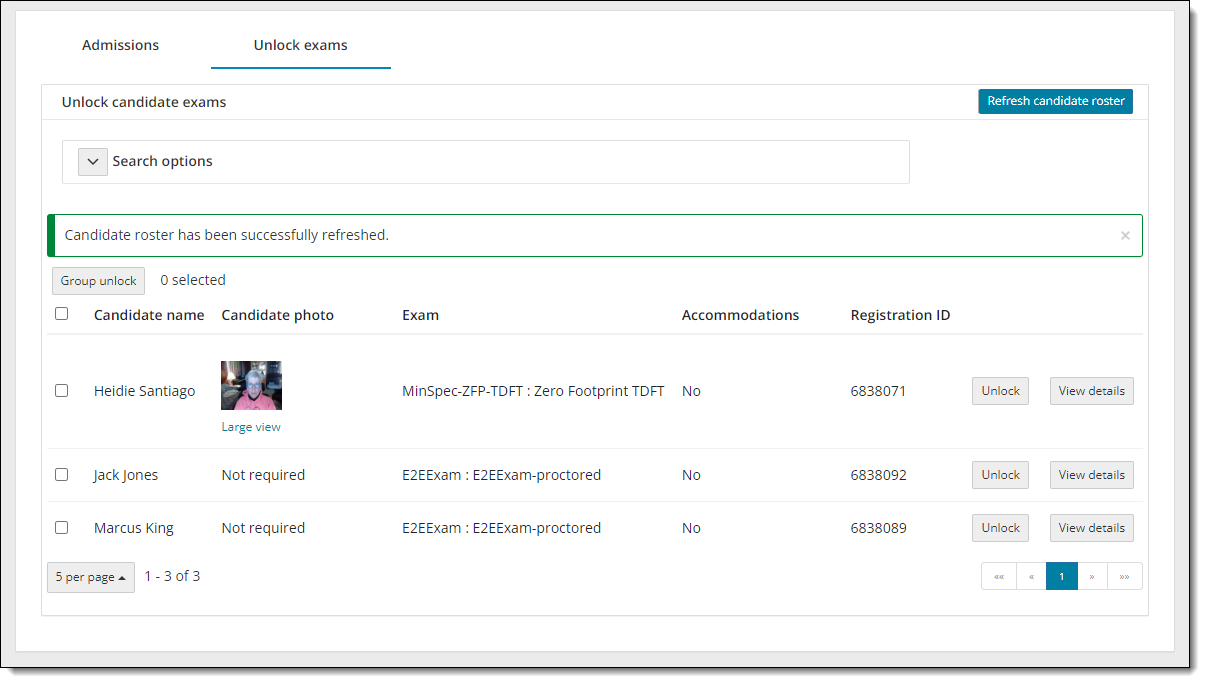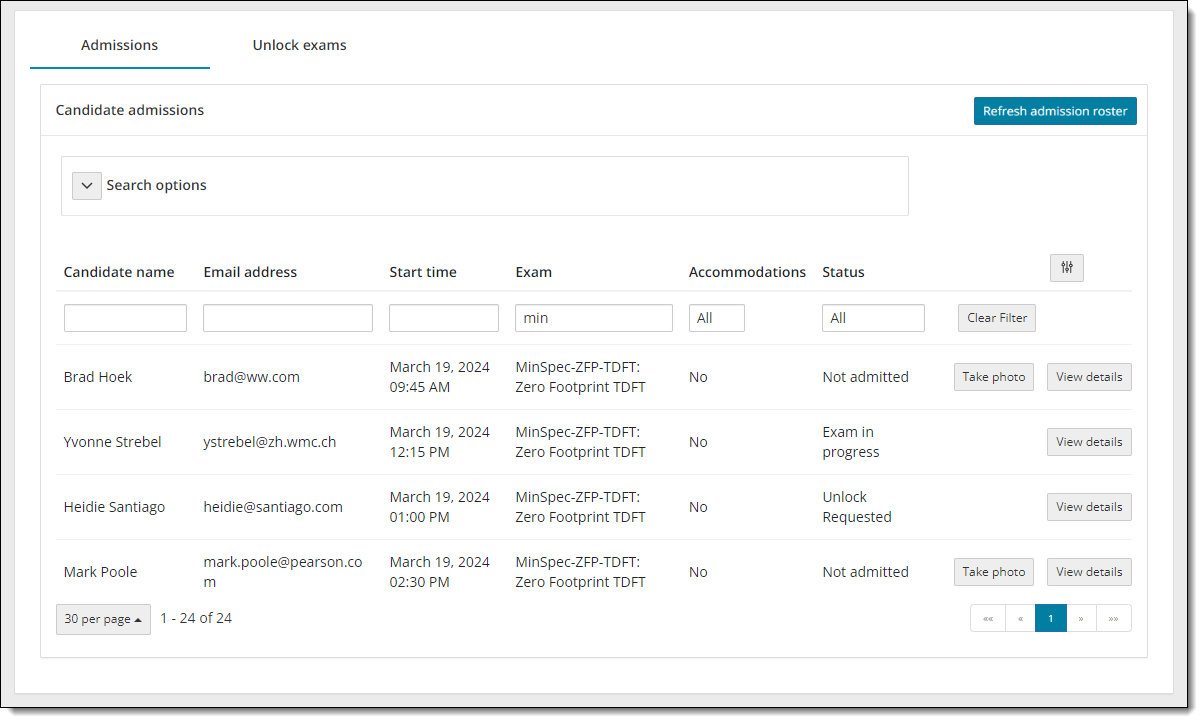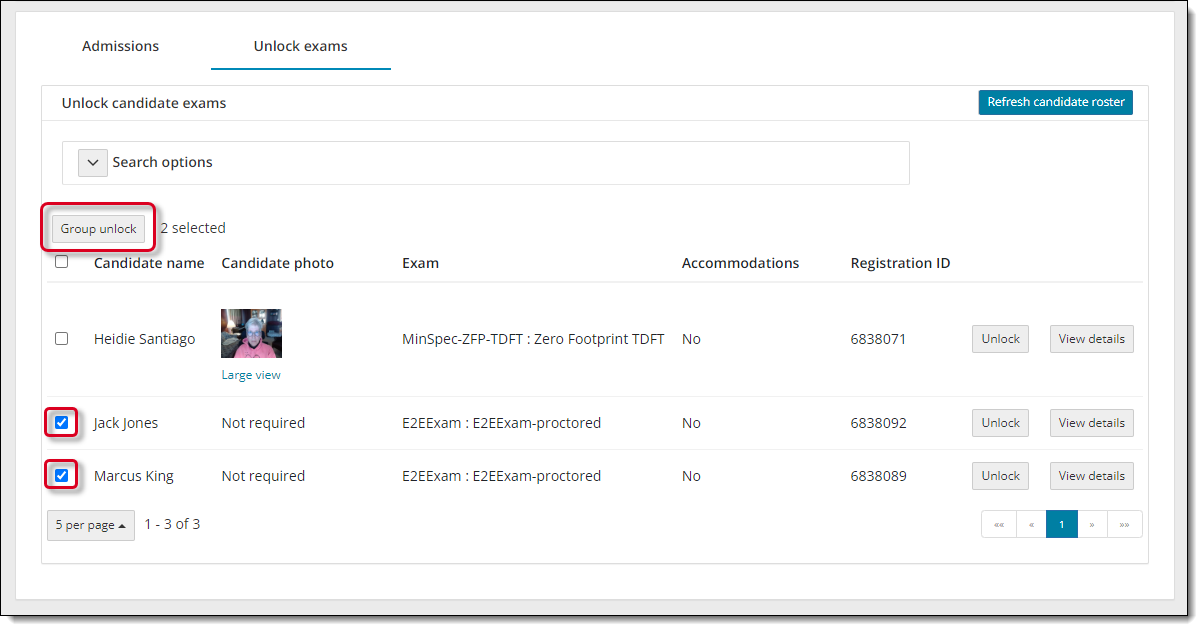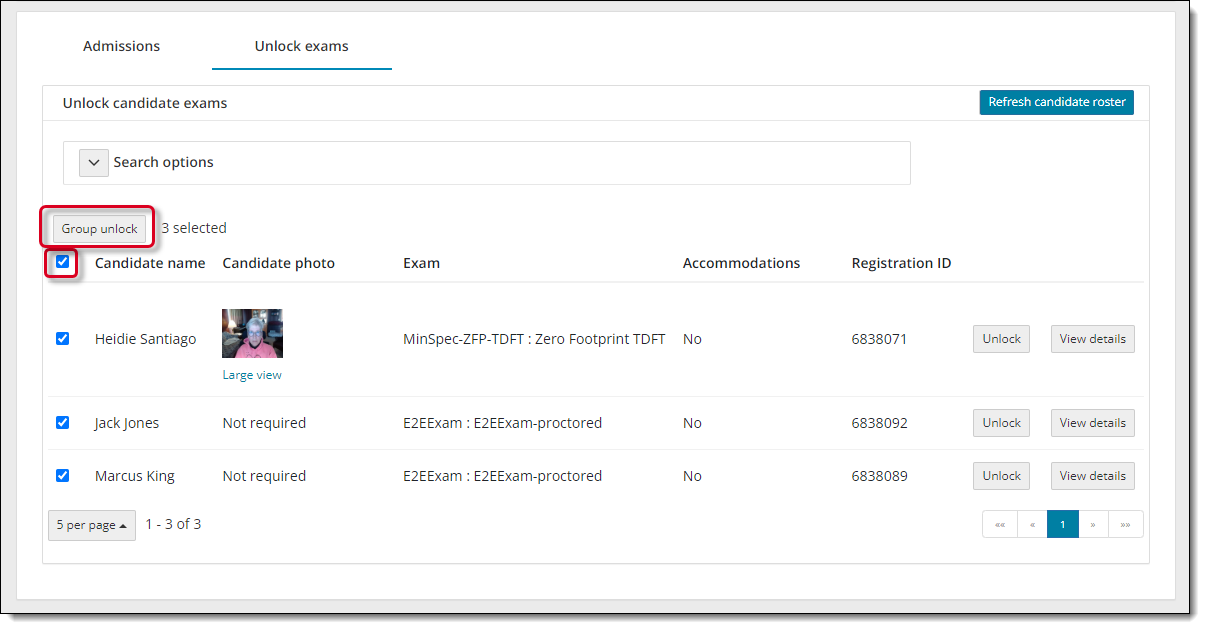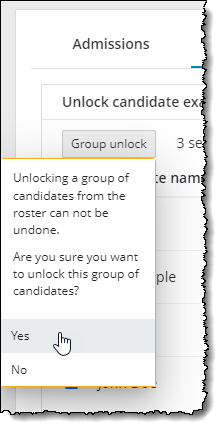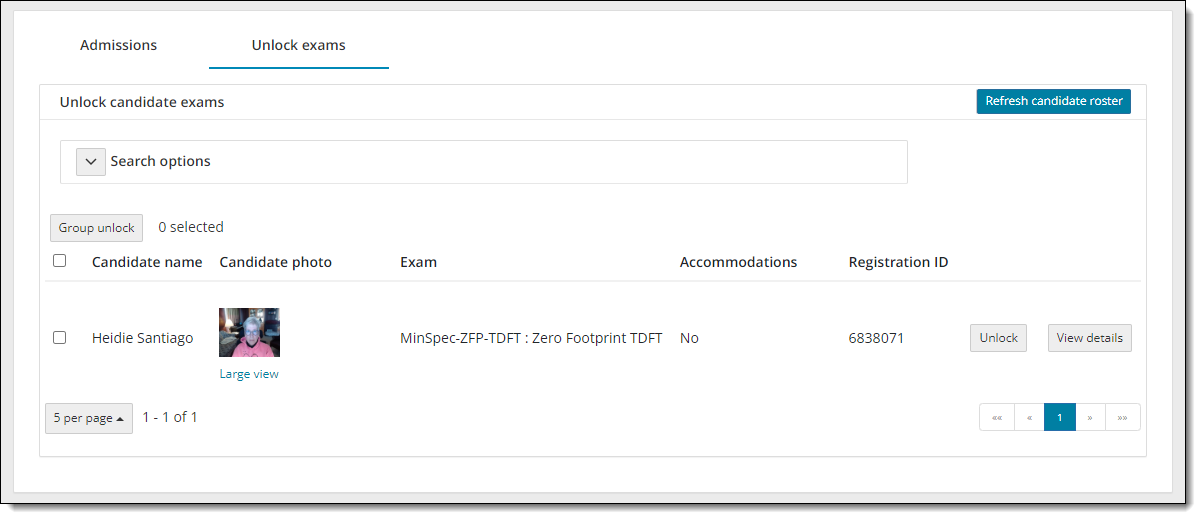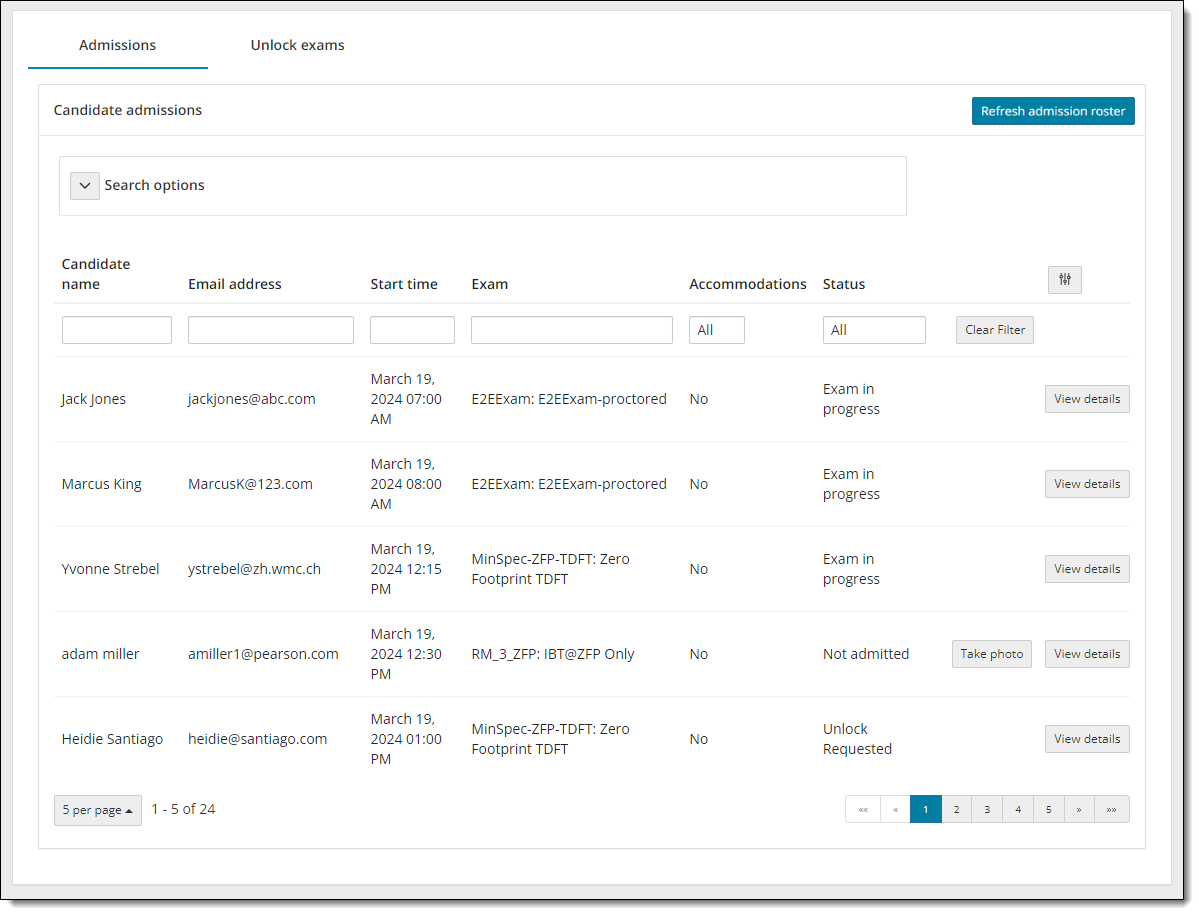Unlock candidate exams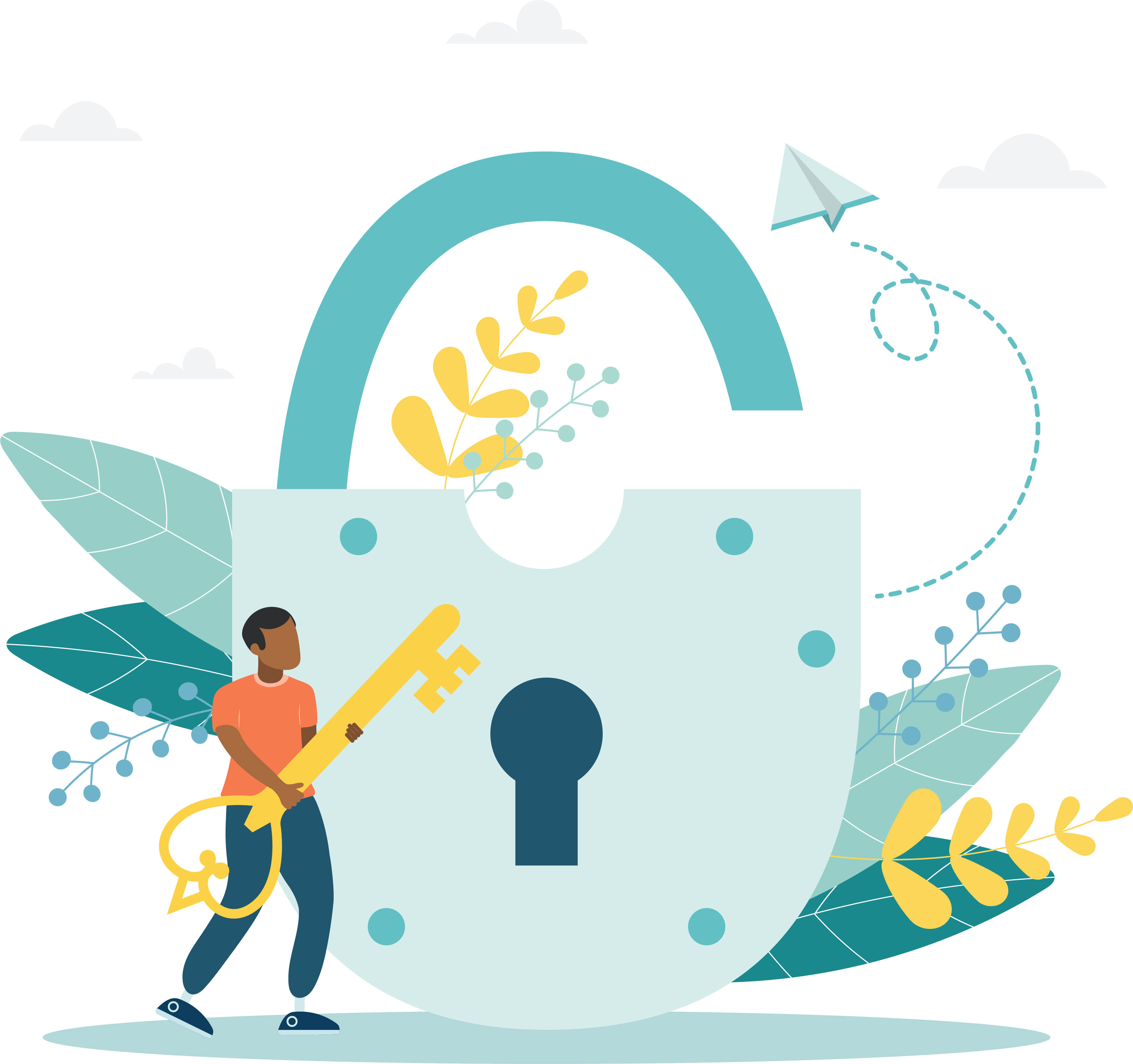
The Unlock exams tab in the Proctoring application is not populated until candidates request to unlock their exams. The request is made using the Exam Launchpad application from the exam delivery workstation. Proctors launch the secure browser on the exam delivery workstation which opens Exam Launchpad. Users must submit their name, email address, and Event code. This sends an unlock request to the proctor in the event and displays the candidate registration on the Unlock exams tab.
- After seating candidates in the exam delivery room, select the Refresh admission roster button on the Admissions tab.
- The candidate status under the Candidate admissions roster changes from Admitted to Unlock Requested.


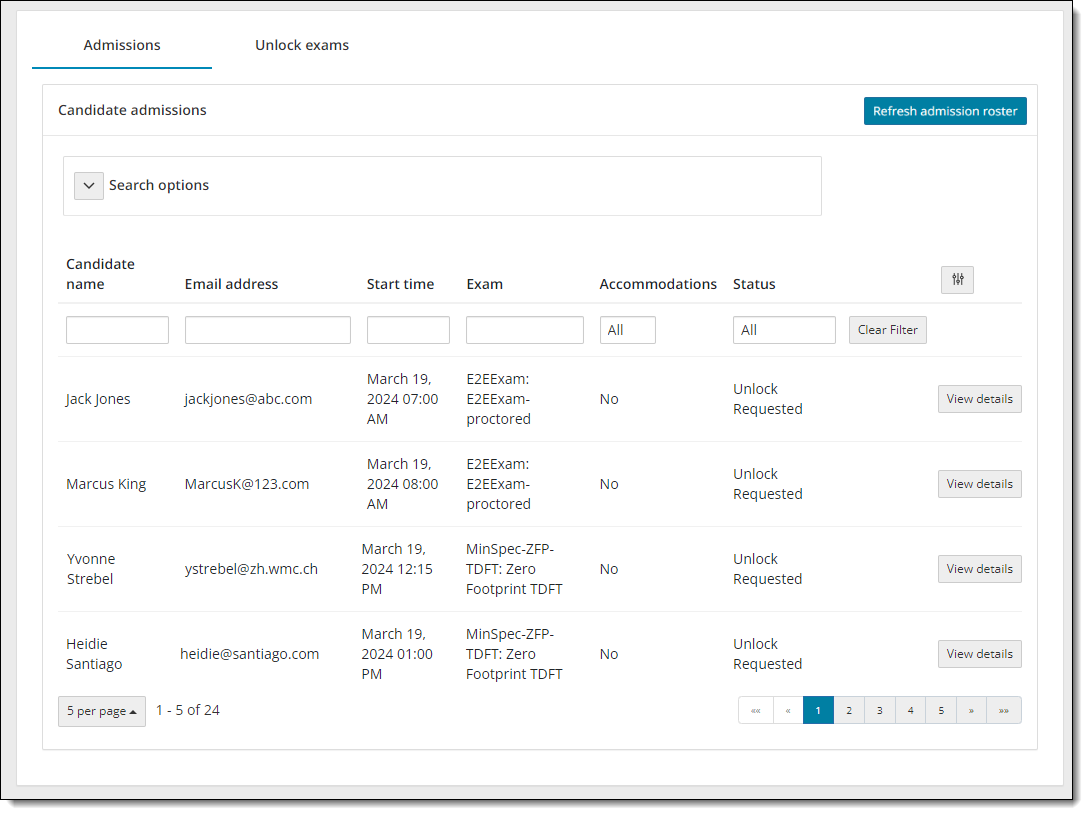
- Select the Unlock exams tab in the event.
- Select the Refresh candidate roster button. A message states the roster has been refreshed. All candidates that were admitted, and that have submitted an unlock request, are listed on the roster with an exam status of locked. The candidate photo is displayed for those registrations that require photo capture. By default, only the first 5 exam registrations are listed in ascending order by Candidate name.


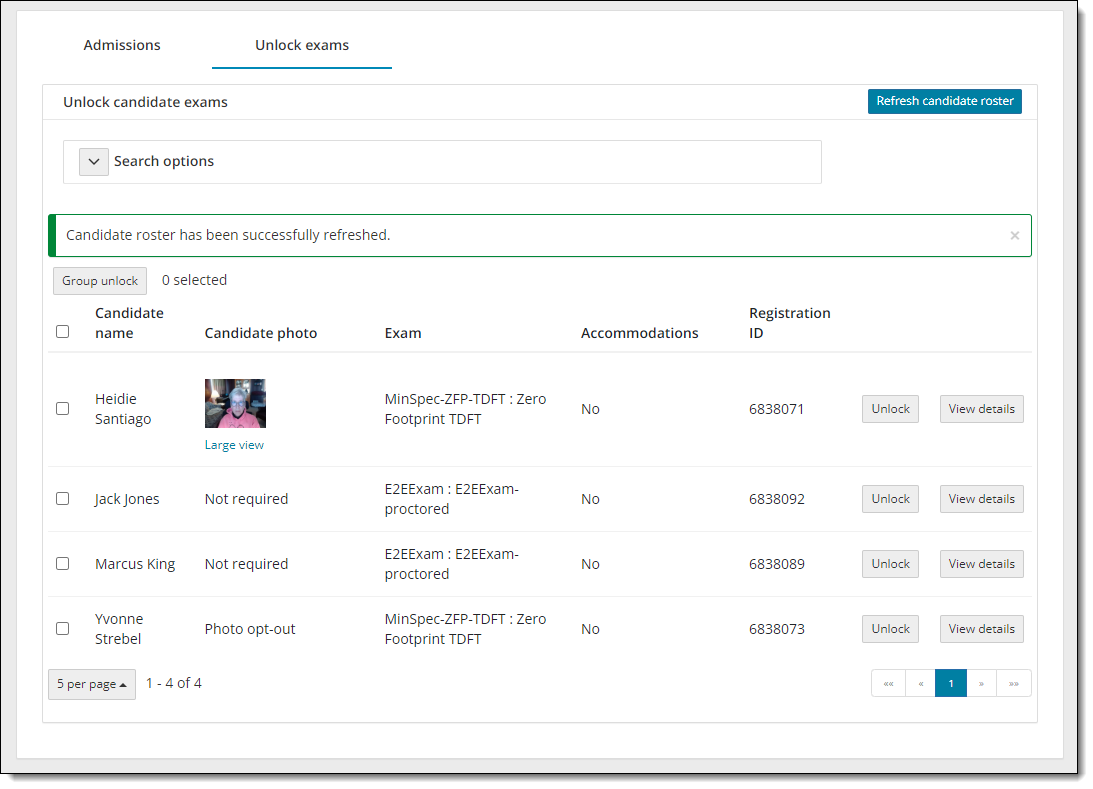
If candidates have submitted an unlock request, only the first fifty candidates are listed in ascending order by first name on the Candidate roster. You may change the number of exam registrations that are displayed on the page by selecting the Items per page button in the lower left-hand corner of the page and select the desired number of items to view on the page (5, 10, 20, 30, 40, 50, 100, or 200). ![]()
![]()
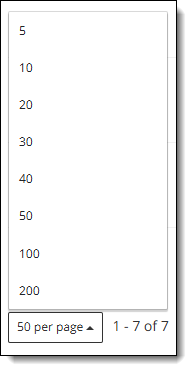
|
If candidates are beginning their exams at random times throughout the testing event, Proctors must select the Refresh candidate roster button every couple of minutes to ensure candidates are not waiting too long to begin their exams. |
Search for a candidate
If there is an extensive list of candidates, you may use the Advanced search feature to locate the desired candidate. You may locate a candidate by candidate first name, last name, email address, or Registration ID. The list is filtered to display the candidates that match the selected search criteria.
|
The Refresh candidate roster button is hidden when the Search fields are displayed. As soon as you hide the search fields the Refresh candidate roster button is displayed once again. |
- Search by candidate name.
|
You can search by only first name, only last name, or first name and last name. Partial searches are allowed. These fields are not case sensitive. You must enter the first two or more characters in the first name or last name field. You cannot search for characters in the middle of a name, just the beginning characters in either the first or last name. For instance, if you are looking for the registration for Sergio Gonzales, you could enter go in the Last name field. All candidates matching the entered text are displayed.
|
- Search by Email Address.
- Search by Registration ID.
|
You must enter a valid registration ID for an exam registration for a candidate that has been admitted. If you do not enter a valid registration ID, the table at the bottom of the page states no candidates have entered the event code for this event. |
- Hide the search fields by selecting the Search options button once you have filtered the list to match the desired list of candidates.
|
The Refresh roster button is hidden when the Search options are displayed on the page. The Refresh roster button appears once you hide the Search options fields. If you select the Refresh roster button with the Unlock exams roster filtered by the search criteria, only those registrations that match the search criteria are displayed. You must display the search options and select the Clear Search button. Then all the candidates appear on the roster list when you refresh the roster. |
Sort candidates on the Unlock exams tab
By default, the candidates on the Unlock exams tab are listed in ascending order by candidate first name. 
 If you have an extensive list of candidates on the unlock exams tab you may sort the list by Candidate name, Exam name, or Registration ID.
If you have an extensive list of candidates on the unlock exams tab you may sort the list by Candidate name, Exam name, or Registration ID.
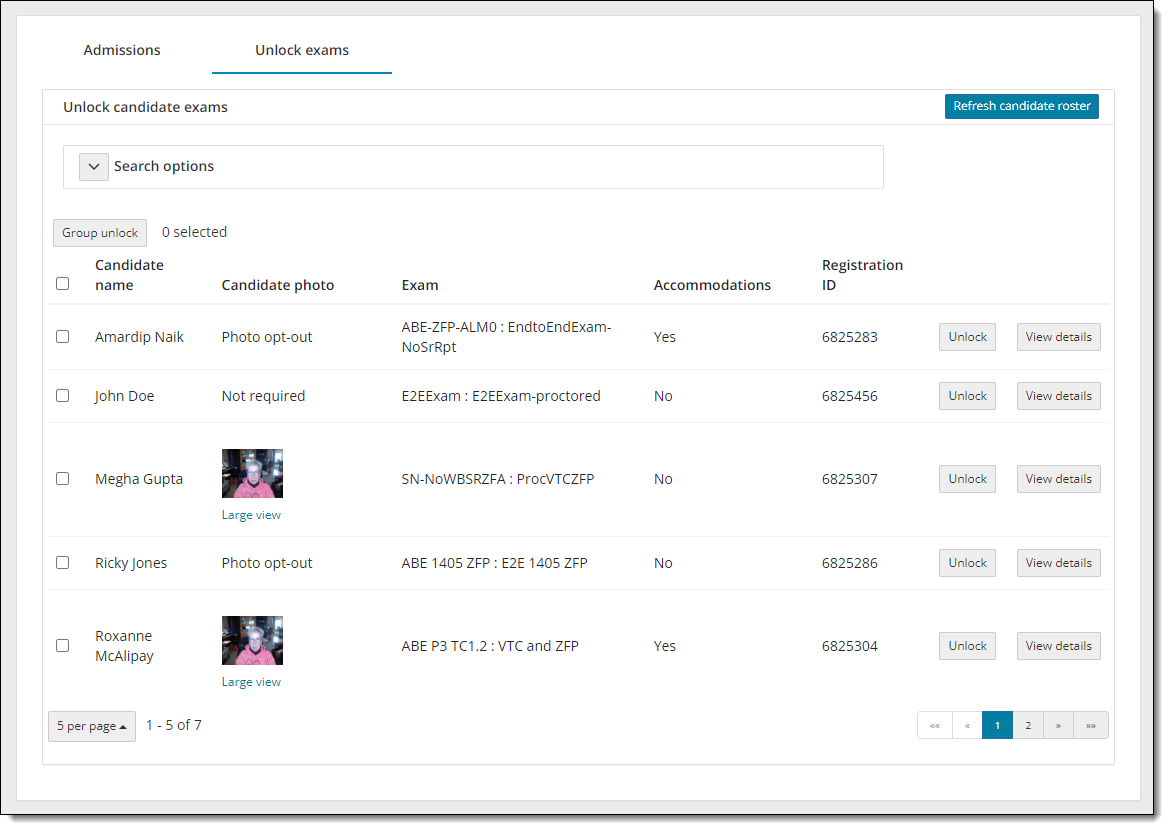
- Sort by Candidate name.
- Select the Candidate name column heading label. An upward facing triangle is displayed under the column heading label and the entire list of exam registrations is sorted in ascending order.


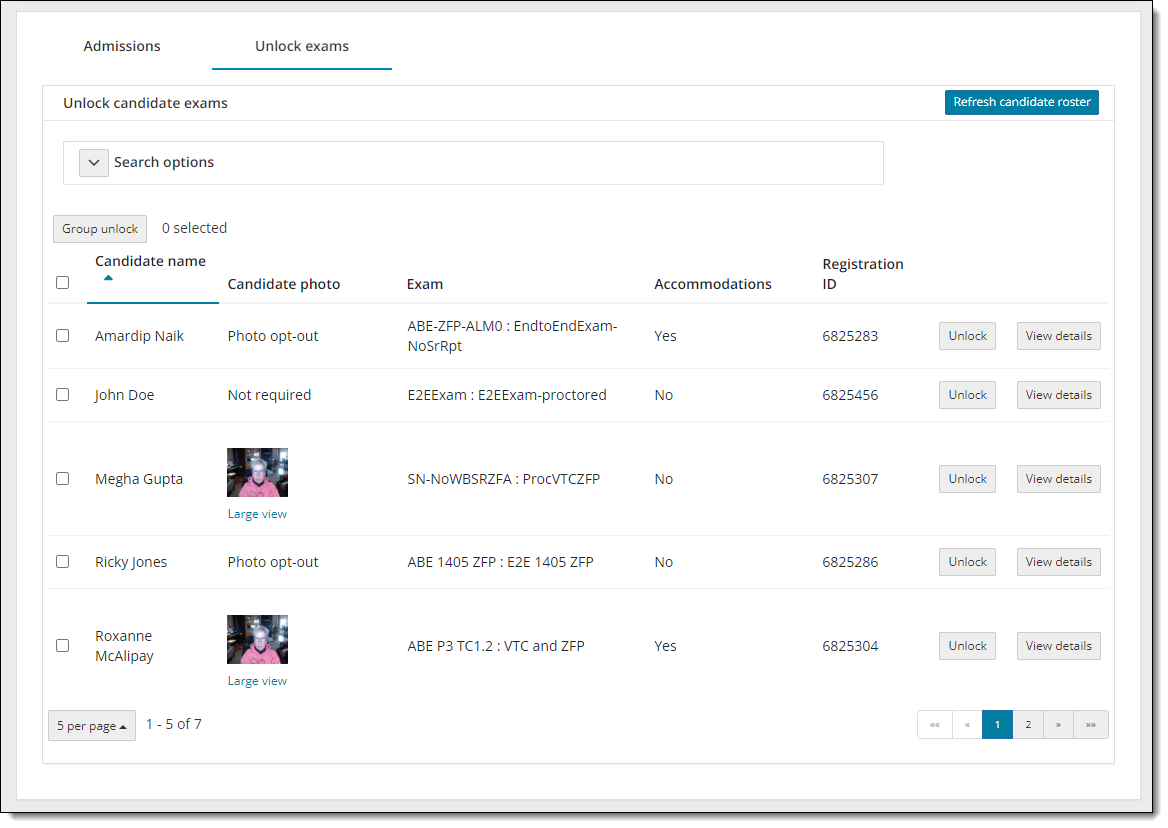
- Select the Candidate name column heading label again. A downward facing triangle is displayed under the column heading label and the entire list of exam registrations is sorted by candidate name in descending order.
- Select the Candidate name column heading label. An upward facing triangle is displayed under the column heading label and the entire list of exam registrations is sorted in ascending order.
|
When you have an extensive list of exam registrations, not all the registrations are listed on the same page, and you must use the view page buttons in the lower right-hand corner of the screen.
The system looks at the complete list of candidates and sorts the list in either ascending or descending order. The subset of candidate names on the page you are viewing are sorted in either ascending or descending order. For example, if you have 7 candidates (Abby, Bill, Julie, Missy, Nate, Paul, and Quinn) in an unlock state and you are only viewing 5 on a page. If you are on the second page and the list is sorted in ascending order by Candidate name, only two candidates are listed in ascending order (Paul and Quinn). If on the other hand you sort the list in descending order on the second page, only two candidates are listed in descending order (Bill and then Abby). As you navigate between pages, the list of candidates on each page retains the sort order by the selected column. |
- Sort by Exam.
- Select the Exam name column heading label. An upward facing triangle is displayed to the right of the column heading label and the complete list is sorted by exam name in ascending order.


Caution
The Exam column is listed by <Exam series code> : <Exam name>. For example:
E2EExam : E2EEXAM-proctored
The list is sorted by Exam name, not the exam series code. When there are multiple exam registrations with the same exam name, the system applies a secondary sort by Registration ID in ascending order.
If you are only displaying a subset of the complete set of candidates on the Unlock exams tab, for example 5, only the first five exam names are displayed in ascending order on the first page in the list. A different set of candidates may be displayed on the page than was showing when the list was sorted by candidate first name. The entire list of exams is sorted and the first five exam names are listed in ascending order.
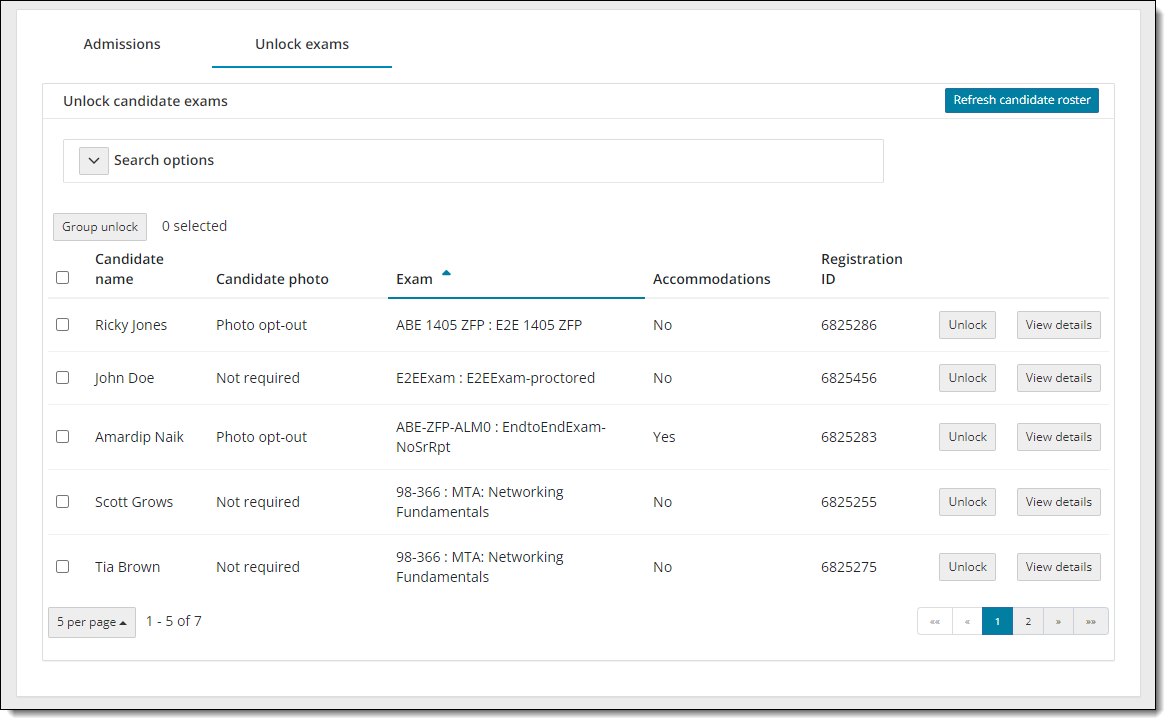
- Select the Exam name column heading label again. A downward facing triangle is displayed to the right of the column heading label and the complete list of exam registrations is sorted by exam name in descending order.
- Select the Exam name column heading label. An upward facing triangle is displayed to the right of the column heading label and the complete list is sorted by exam name in ascending order.
- Sort by Registration ID.
- Select the Registration ID name column heading label. An upward facing triangle is displayed below the column heading label and the complete list is sorted by Registration ID in ascending order.


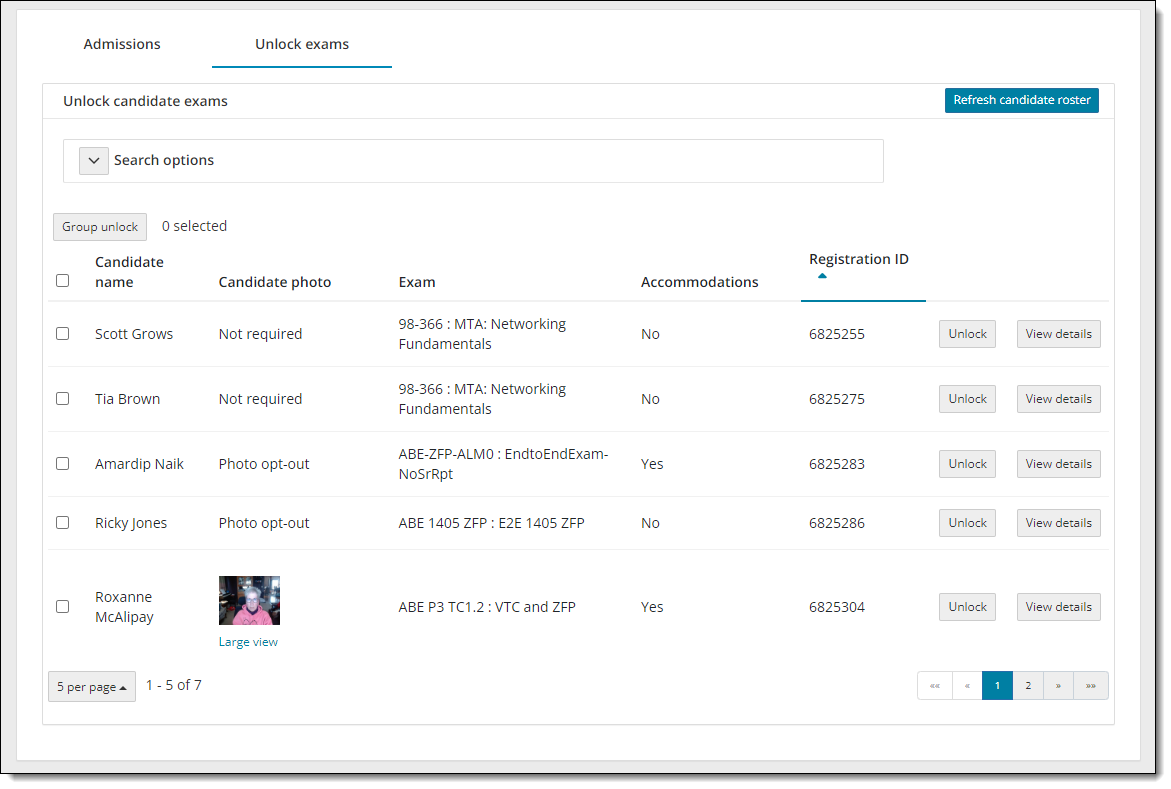
- Select the Registration ID column heading label again. A downward facing triangle is displayed to the right of the column heading label and the entire list of exam registrations is sorted by Registration ID in descending order.
- Select the Registration ID name column heading label. An upward facing triangle is displayed below the column heading label and the complete list is sorted by Registration ID in ascending order.
Unlock single candidate exam
Proctors may unlock candidate exams one at a time.
- Locate the desired candidate on the Unlock candidate exams roster.
- Select the individual Unlock button for the candidate.


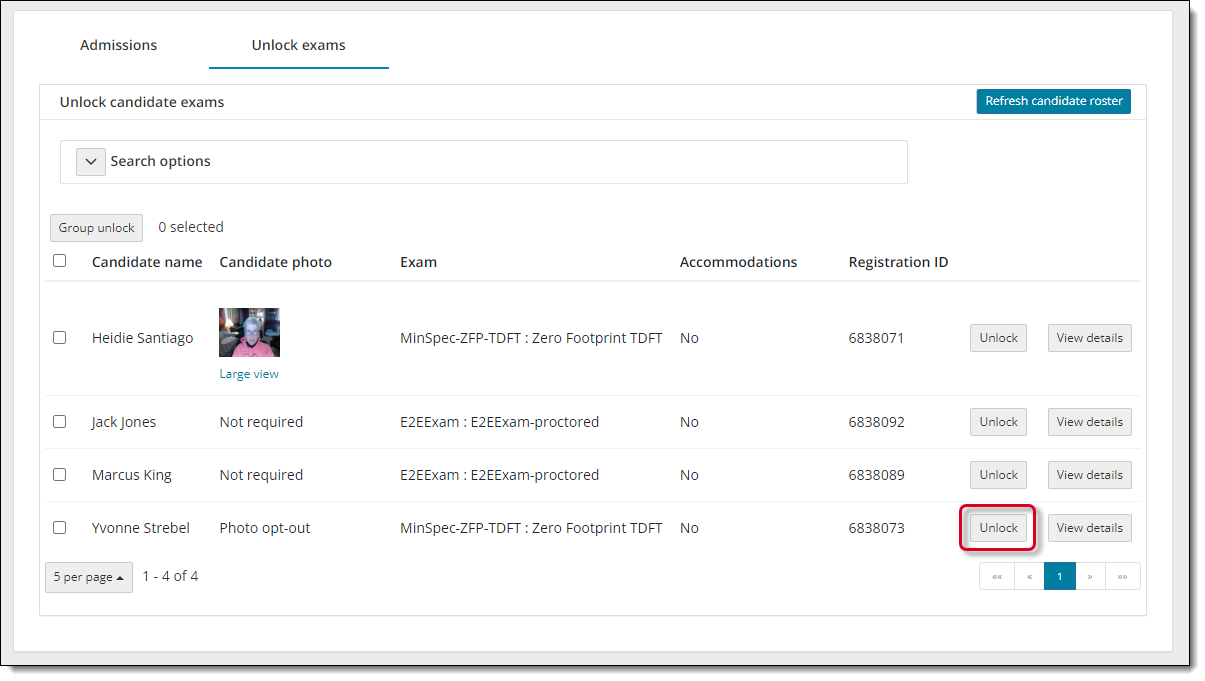
Group unlock candidate exams
Proctors may select all locked exams or individually select exams and use the Group unlock option.
- Select the desired exams on the Candidate roster.
-OR-
Pearson VUE Proprietary and Confidential