Exams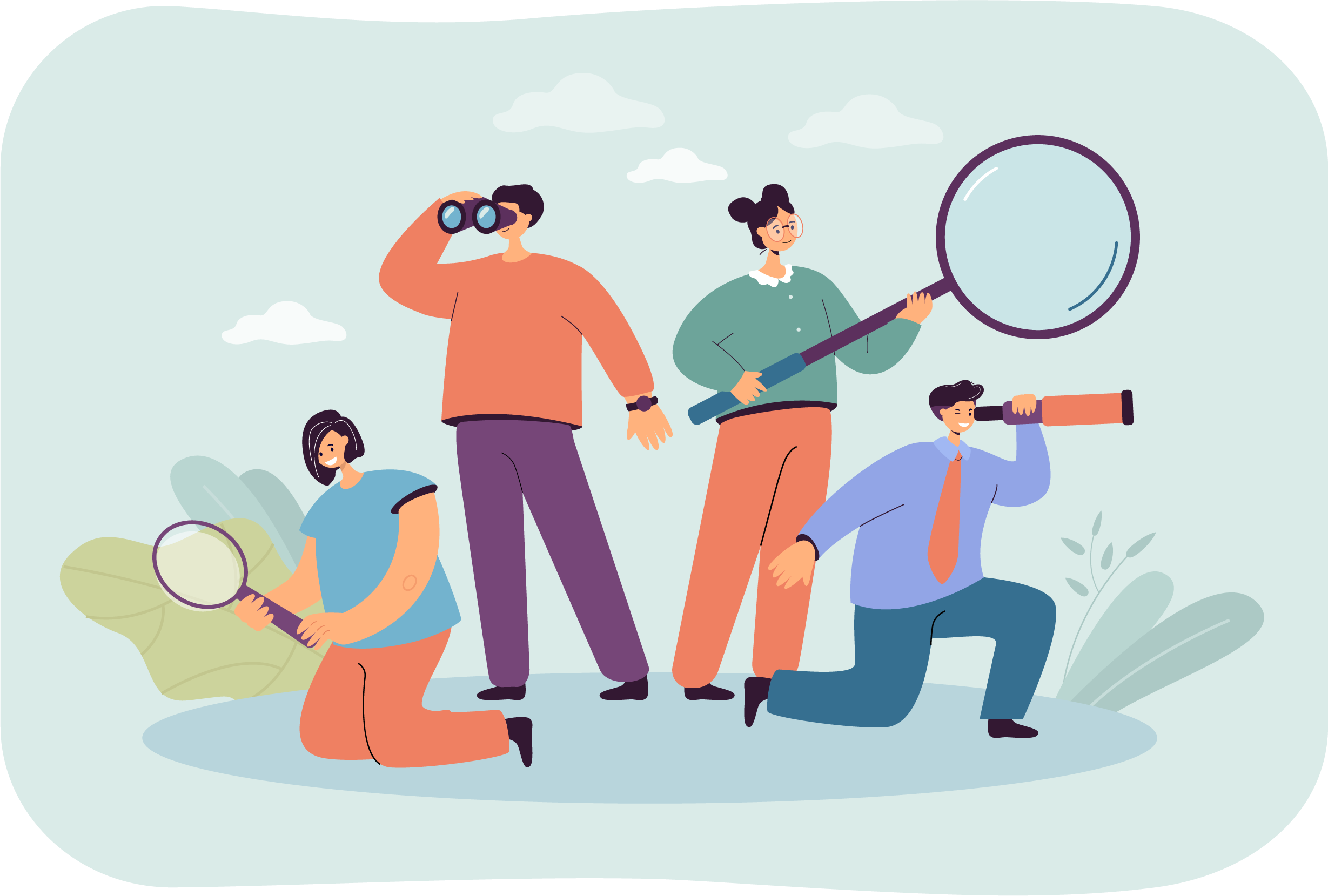
The Exams tool under the Settings category lists the exam sponsors and exams that your site is authorized to deliver. This information is entered in the testing system by Pearson VUE and cannot be edited in this tool, but it provides you with a current list of the sponsors whose exams your site may be delivering.
Search for an exam
- Select the Settings category.


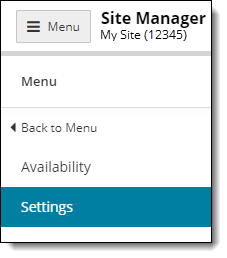
- Select the Exams menu.


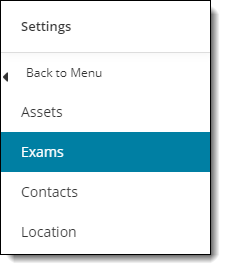
- The Exams page opens where you can search for all the exams your site is authorized to deliver.


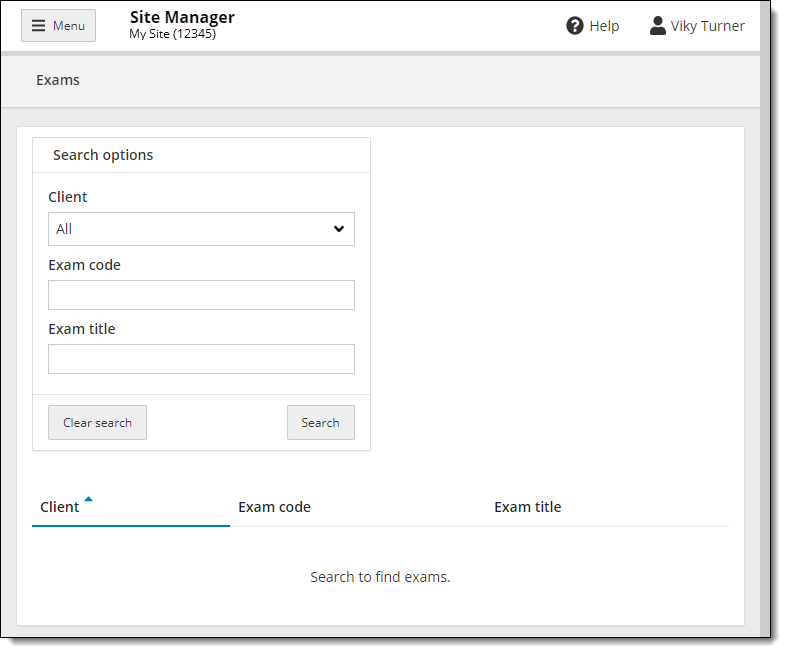
- If you want to view the complete list of exams your site is authorized to deliver, click the Search button. The list of exams is displayed in alphabetical order by Client.


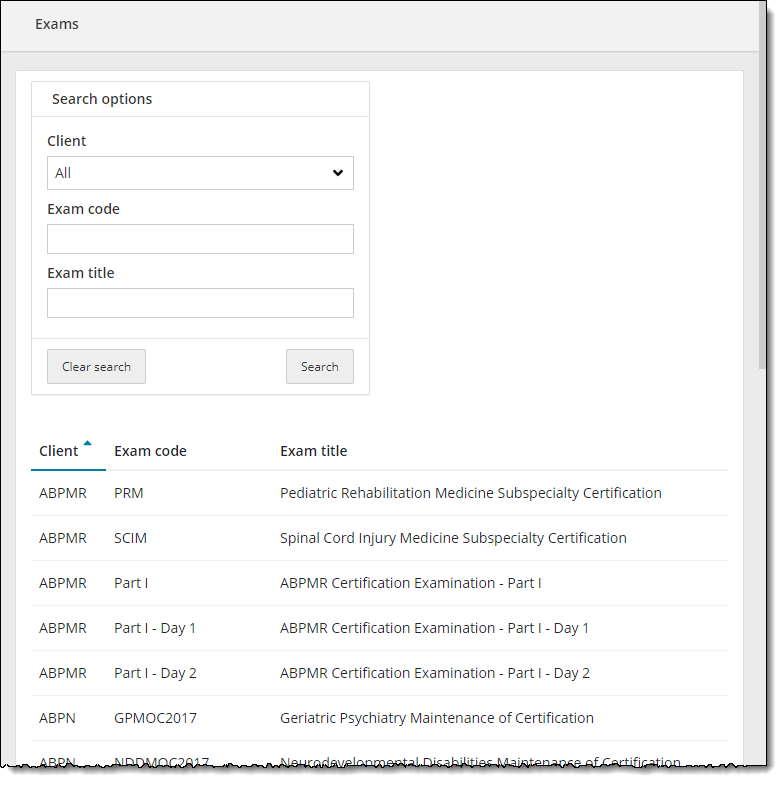
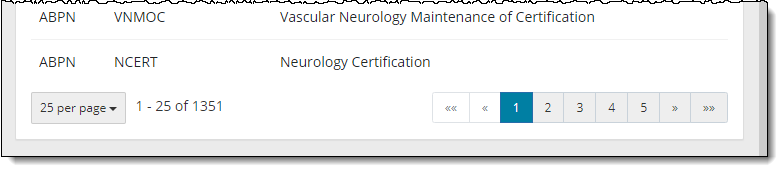
Change the number of exams displayed on the page
- By default, the number of exams listed in the results is 25 per page. To change the number of exams displayed on the page, click the 25 per page button and select the desired number of exams you want to display on the page from the drop-down list.


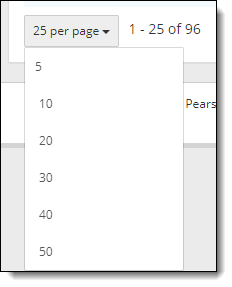
Scroll through the list of exams
- Use the Page Scroll buttons at the bottom of the page to move between the pages.

Refine your search
- To search for a specific client's exams, click the Client drop-down list and select the desired client in the list and click the Search button.


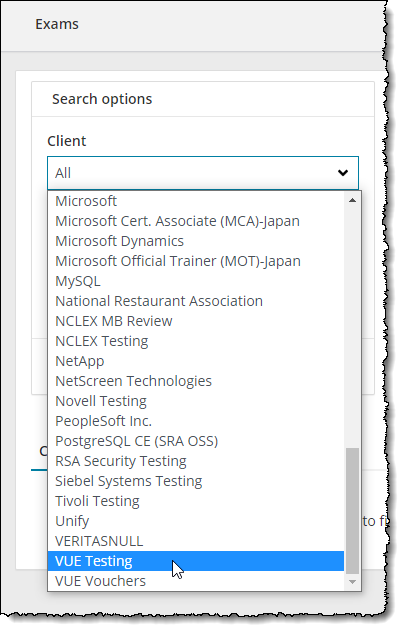
All the exams for the selected client are displayed in the filtered list. 

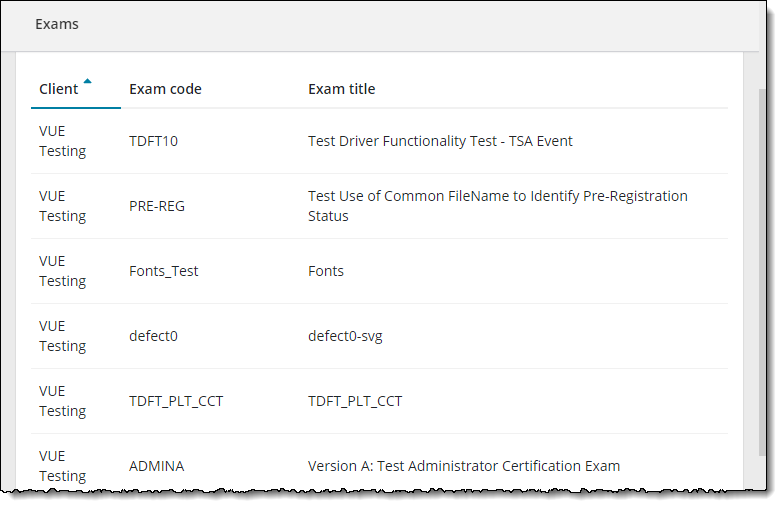
- To search for a specific exam code, type in the desired characters in the Exam code field and click the Search button.
|
|
All exams matching the entered exam code are displayed in the filtered list. 

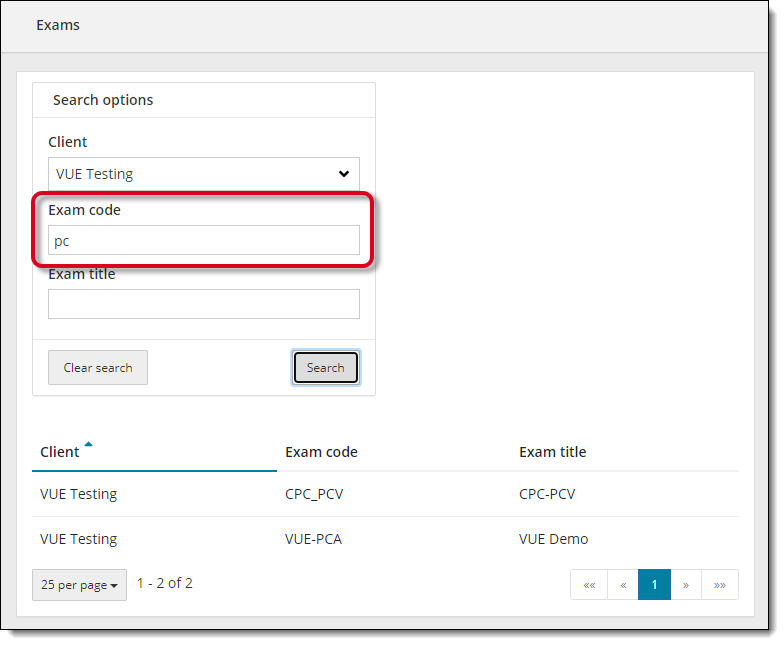
- To search for a specific exam title, type the desired characters in the Exam title field and click the Search button.
|
|
All exams matching the entered exam title are displayed in the filtered list. 

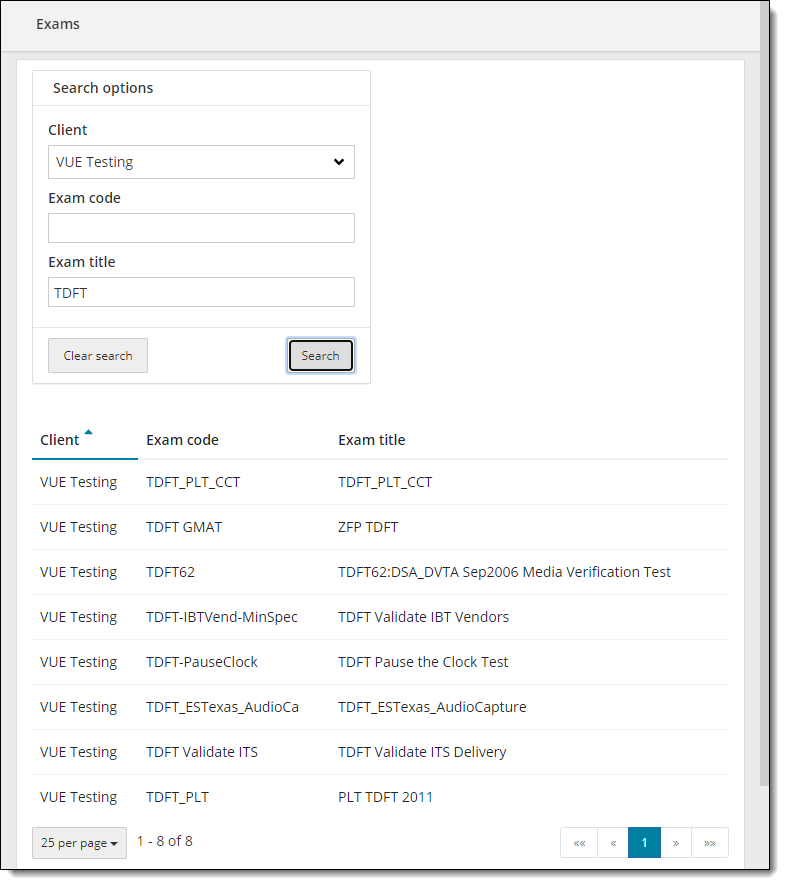
Change the sort order for the list of exams
- By default, the filtered list of exams is sorted by client in ascending order. A blue upward facing triangle to the right of the Client column title and a blue bar under the Client column title identify the list is sorted by the Client column.



- Click the blue triangle
 in the Client column and the list is now sorted by client in descending order.
in the Client column and the list is now sorted by client in descending order. - Click the Exam code or Exam title column to sort by the exam code or exam title. The list is sorted in ascending order by the selected column.
Clear the search
- You can completely clear search by clicking the Clear Search button. This removes the list of exams from the page and only displays the search fields on the page.


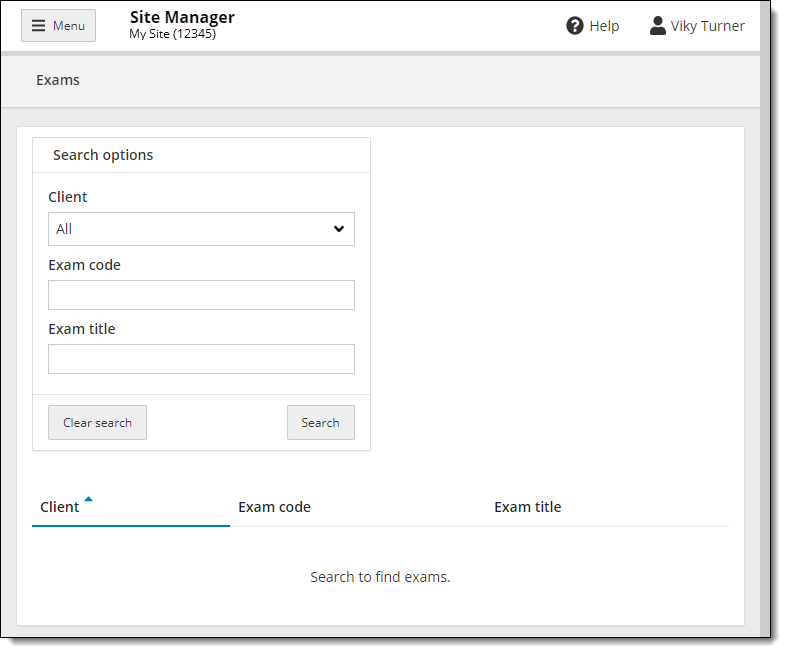
Pearson VUE Proprietary and Confidential