Remove a language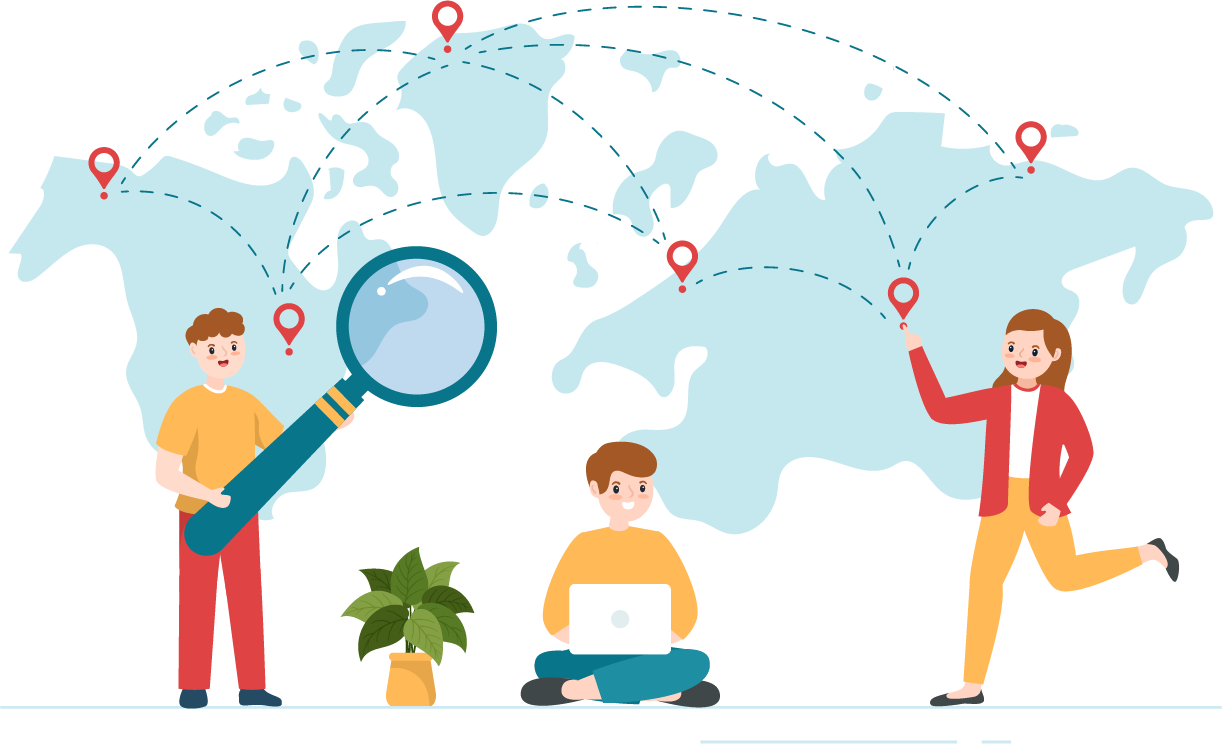
|
Users without the May edit site information using Site Manager role can view the existing Location(s), but they are unable to add, edit, or remove locations for the site.
|
- Select the Settings category.


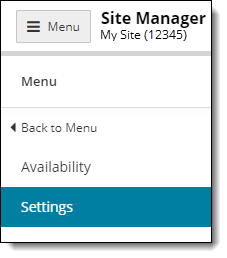
- Select the Location menu.


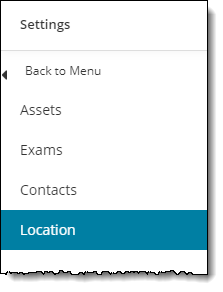
- Click the Remove button for the language you need to remove.


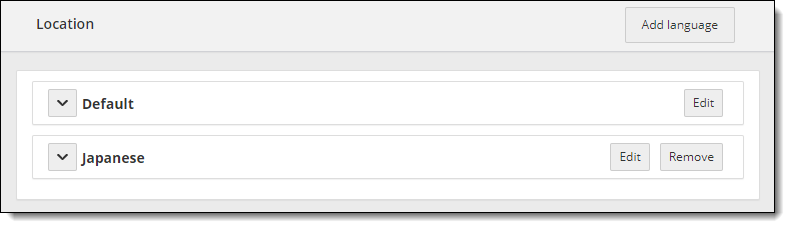
- Select Yes in the drop-down list to confirm you want to remove the language.


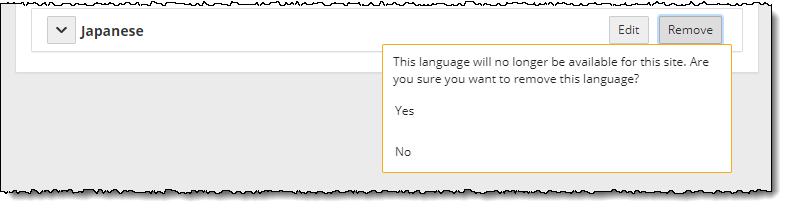
A message notifies you that the language was successfully removed. 


|
Site Manager does not allow you to delete the Default language (English). When you remove a language, it is permanently deleted from the system and cannot be recovered. You must re-add the language if it was mistakenly deleted. |
Pearson VUE Proprietary and Confidential

 Warning
Warning