Proctor event dashboard
The event dashboard is used by proctors to manage all their Client proctored - appointment required events. Events are used to admit candidates for exams and unlock candidate exam registrations on a testing day. The Proctoring application allows proctors to create events, view events, view the candidate and exam details, admit candidates for events, and unlock exam registrations for the candidate to begin testing.
- When the first proctor accesses the Proctoring application, the event dashboard is empty.


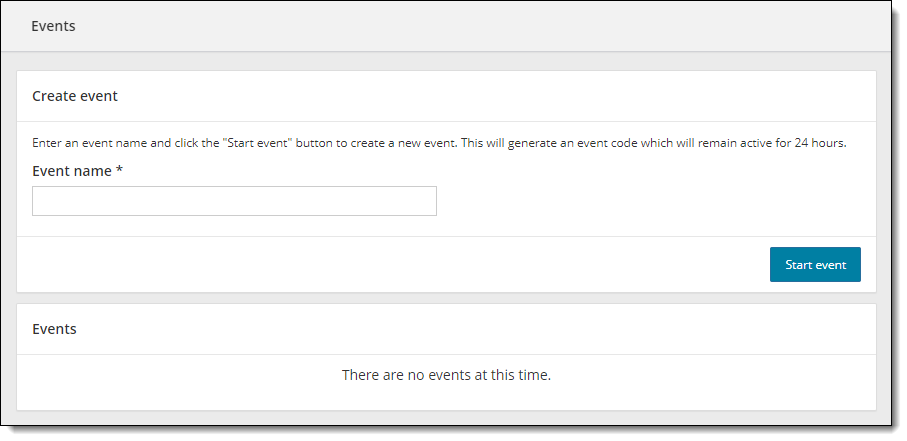
- Once any proctors have created events, the events are listed by Event creation date. The events are listed in most recently created to the oldest created order. Users will see all events that have been created for the site by any proctor.


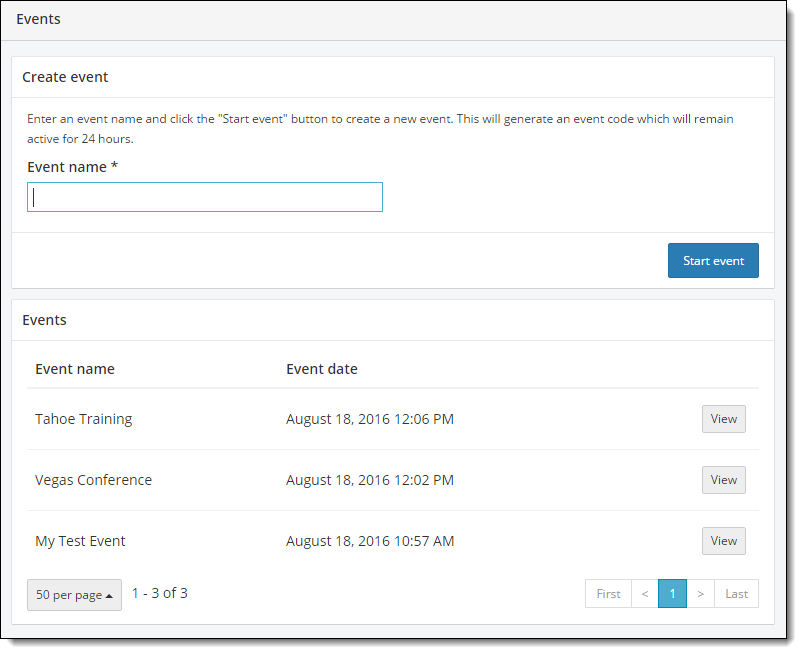
Create an event
- See the Create an Event topic for details.
Sort Events
- To sort the list by event, click the Event name header. The list is sorted alphabetically in ascending order. An upward facing triangle is displayed to the right of the column header.


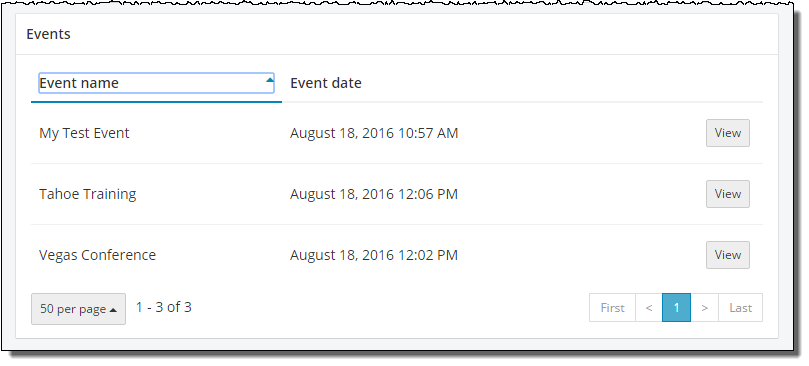
- Click the Event name header again and the list is sorted alphabetically in descending order. A downward facing triangle is displayed to the right of the column header.
- To sort the list by event creation date, click the Event date header. The list is sorted in oldest to newest order by creation date.
- Click the Event date header again and the list is sorted in newest to oldest order.
Change the number of events displayed in the list
By default, 50 events are displayed on a page in the events list. You can change that number.
- Scroll down to the bottom of the events list and click on the 50 per page button
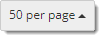 .
. - Select the desired number from the pop-up menu (5, 10, 20, 30, 40, or 50).


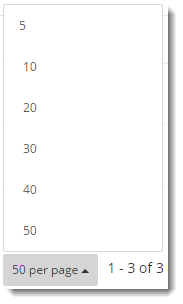
Scroll through pages of events
When a site has a large number of events, the system displays the list of events in groups of 5 per page. The number of pages is displayed in the lower right-hand corner of the Events dashboard.
- Click the page numbers to display the events 5 at a time.



- Click the First link to move to the first page.
- Click the Last link to move to the last page.
Pearson VUE Proprietary and Confidential